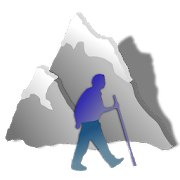Description
App Information 山ガールカレンダー Free
- App Name山ガールカレンダー Free
- Package Nameinfo.androidx.yamagalcalenf
- UpdatedOctober 31, 2015
- File Size7.4M
- Requires AndroidAndroid 2.3 and up
- Version1.0.7
- DeveloperGalleryApp
- Installs1,000 - 5,000
- PriceFree
- CategoryTravel & Local
- Developer
- Google Play Link
GalleryApp Show More...
Cute Calendar Family 1.1.96 APK
Are you looking for a cute calendar available both for young andadults? This is just for you! It is not only cute but it is amulti-use calendar! You can create profiles as much as you want tothen display it separately. One is for your schedule, the other isfor your children and the third is for your job for example, youcan use the calendar separately for each profile you create! It isvery simple and has great functions! Open Cute Calendar, press Menu→ More→Backup →Export SDcard to save the data. Download freeversion of Cute Calendar Family, Menu → More→Backup → Import CuteCalendar to import your data for Family version. Cute CalendarFamily Manual *Initial Window* Initial Window is Add Profile. Thesecond time and after you open Cute Calendar Family, the initialwindow is a calendar. Let's start with making a list of profiles!*How to make a profile* 1. Enter the name and select otherinformation you need. 2. Tap the top-left button (camera with plusbutton) to select a photo or an icon for the profile. 3. Press"Save". *How to switch the calendar for each profile* When you goback to the calendar after saving the profile, tap the photo or theicon on the calendar, move to "Profile List" to reselect theprofile. *Calendar* 1. Calendar Mail: Send the image of thecalendar by email. 2. Setting: You can select the images' height ofthe calendar etc… You can customize the calendar. 3. Password: Setthe password. 4. Mark: You can add marks on the calendar. 5. Alarm:Set the sound and volume. 6. More: Backup: Save the data to SDcard. Setting Mark: You can customize the list of the mark. Copy toSD card: Copy SD card. Exit: Shut down the app. 1.You can see twoimages above the calendar. 2.Tap the image you want to switch then「Photo」pop-up window will be displayed. 3.Select 「From album」or「Camera」to switch. 4.Delete the saved image with 「Clear」button.1.「Add」button : Select the day → press Add button to create a newplan for the selected day. 2.「Repeat」button: Create a repeatedplans. 3.「Today」button: Go back to the today's date.4.「Left」&「Right」button: Move the date right to left.5.「List」button: You can see saved plans on the list. 6.「Note」: Youcan save memos. There is a checkbox each note so you can use a memoas a todo list. **How to save daily plans** 1. Press Add button ofthe calendar. 2. Move to the Plan Edit Window. *Description of thePlan Edit Window* From the left-top window 1.「Moveup」button: Youcan move saved plan to the previous day or before.2.「Putoff」button: You can move saved plan to the next day or later.3.「Check」button: Press this checkbox when you have done your plan,then a red checkmark will be displayed on the list of the calendar.You can understand the plan has been done with one look. 4.「MoveProfile」: Tap this button to move the plan to another profile.5.「Delete」button: Delete the plan. **How to save a daily plan**3.「Time」: Enter start and end time. 4.「Title」: Enter the title ofthe plan. This title will be displayed on the list of the calendar.5.「Memo」:You can save a memo for the plan. 6.「Icon」: You can selectan icon for each title. 7.「Priority」:You can select the priorityfor the plan. 8.「Photo」: You can save 2 photos a day. 9. Afterentering all the data, press 「Back」button of the mobile then theplan will be saved automatically. 10. You can confirm saved planson the list of the calendar.
DietCalendar Ladys(weight) 1.1.32 APK
DietCalendar Ladys is the application for women that have bothfunctions of our LadysCalendar's and DietCalendar! You can manageyour diet and menstruation with one app, DietCalendar Ladys! Usersof DietCalendar and LadysCalendar: From Menu → Backup → ExportSDcard, save the existing data of DietCalendar and LadysCalendar.Open DietCalendar Ladys → Menu → Backup → Import LadysCalendar orDietCalendar or both and OK. *Initial Window* When you launchDietCalendar Ladys, the initial window is "Base Setting". *BaseSetting* Enter user information. There are descriptions on thesetting window as well. *Calendar1* 1.「Today」button: go back totoday's date. 2.「Left」&「Right」button: move the date right and left.3.「Graph&List」button: select Graph or List to display.4.「Temperature」button: a calculator will be displayed. Enter thetemperature → OK. 5.「Camera」button: save the photos of today's mealor anything. 6.「Weeklydisplay」button: Press right-corner button ofthe calendar to switch the display from monthly to weekly. *How tosave the data of menstruation and weight* 1. Tap the screen "Touchhere to Register". *Registeration Window* 2.「Menstrual Start」:check here when the period starts. 3.「End」: check here when theperiod ends. 4.「Sex」: when you check here, ♡mark will be displayedon the date. 5.「Memo」: keep memos or use this memo as a diary.6.「Weight」&「Body fat per」: you can save morning and night data. 7.Press Plus button of List. 8. Move to "Detailed" window. You canadd more photos here, save memos for the photo and save thecalories of what you have eaten. Tap the 「Photo」icon →from「Photos」pop-up, select 「From Album」or 「Camera」to save photos.9. Press 「Back」button of the mobile to save. 10. You can confirmthe information you have saved on the list. *Calendar2* 1. You cansee now the data you have saved reflected on the calendar. 2. Thereare 4 different types of arrow to show the fluctuation of theweight on the date. 3. Orange dots show days of ovulation. 4. Whenyou enter the temperature, it will displayed right-bottom corner ofthe date. 5. The remaining of your target weight will displayed onthe top-right corner of the screen. *Mark* You can add 2 marks oneach calendar to organize your daily plans! 1. Menu → Mark → Tapand select a mark you like → Tap the date and add. 2. When you wantto delete the mark that you have just added, tap twice the samemark and it will be deleted. *Setting Mark* There are so many markson the list so here, you can customize the mark list by selectingonly marks you want to use. 1. Menu → Setting Mark. 2. When themark list is opened, all marks are selected. 3. Tap marks that youwant to use then the background of the mark will be black. Thismeans, marks are not selected. 4. Press「Save」to save. *TemperatureGraph* ♥mark is 「Sex」, ★mark is 「Menstrual Start」and ☆mark is「Menstrual End」. When there is no data of temperature, these markswill not displayed on the graph. *Weight Graph* Press top-rightcorner button of the screen to switch the graph from 「Weight」to「Body fat per」.
HandCalendar Free(Handwriting) 1.1.33 APK
You can take a memo by hand and save it to thecalendar.Write a diary, take a memo, make a shopping and todo list byhand.You can insert check box in your handwritten memo.The screen of handwritten memo is divided in three lines and thosethree make one row of a memo.You can add memo by hand without limit.Your handwritten memo will be displayed in the list of the calendarwhen you register.When there is the handwritten memo on a date, you can see an iconon the calendar.Select one memo from the list and your handwritten memo will bedisplayed to anotherscreen. Then press "Menu" button, select "Mail" to send yourhandwritten memo by email.There are 10 colors to choose from, so let's enjoy making yourcolorful memo by hand!There are 3 types of pen to choose for making memo by hand.*Use the white color as eraser.*Undo up to 3 times.Menu・Add a memo by hand.・Move to today's date.・Go to previous day of the calendar.・Go to next day of the calendar.・The list of saved handwritten memo.You can add and save tag name for your handwritten memo, forexample, "Shopping List","Todo" or "Meeting", and search it later by the tag name.Add icons (symbols) on your calendar: press "Menu", select "Icon",select a icon you like and tap thedate on which you want to add.You can select the beginning of the week from "Setting".※Pay version:No ads display
DietCalendar Ladys Free(weight 1.1.32 APK
DietCalendar Ladys is the application for women that have bothfunctions of our LadysCalendar's and DietCalendar! You can manageyour diet and menstruation with one app, DietCalendar Ladys! Usersof DietCalendar and LadysCalendar: From Menu → Backup → ExportSDcard, save the existing data of DietCalendar and LadysCalendar.Open DietCalendar Ladys → Menu → Backup → Import LadysCalendar orDietCalendar or both and OK. *Initial Window* When you launchDietCalendar Ladys, the initial window is "Base Setting". *BaseSetting* Enter user information. There are descriptions on thesetting window as well. *Calendar1* 1.「Today」button: go back totoday's date. 2.「Left」&「Right」button: move the date right and left.3.「Graph&List」button: select Graph or List to display.4.「Temperature」button: a calculator will be displayed. Enter thetemperature → OK. 5.「Camera」button: save the photos of today's mealor anything. 6.「Weeklydisplay」button: Press right-corner button ofthe calendar to switch the display from monthly to weekly. *How tosave the data of menstruation and weight* 1. Tap the screen "Touchhere to Register". *Registeration Window* 2.「Menstrual Start」:check here when the period starts. 3.「End」: check here when theperiod ends. 4.「Sex」: when you check here, ♡mark will be displayedon the date. 5.「Memo」: keep memos or use this memo as a diary.6.「Weight」&「Body fat per」: you can save morning and night data. 7.Press Plus button of List. 8. Move to "Detailed" window. You canadd more photos here, save memos for the photo and save thecalories of what you have eaten. Tap the 「Photo」icon →from「Photos」pop-up, select 「From Album」or 「Camera」to save photos.9. Press 「Back」button of the mobile to save. 10. You can confirmthe information you have saved on the list. *Calendar2* 1. You cansee now the data you have saved reflected on the calendar. 2. Thereare 4 different types of arrow to show the fluctuation of theweight on the date. 3. Orange dots show days of ovulation. 4. Whenyou enter the temperature, it will displayed right-bottom corner ofthe date. 5. The remaining of your target weight will displayed onthe top-right corner of the screen. *Mark* You can add 2 marks oneach calendar to organize your daily plans! 1. Menu → Mark → Tapand select a mark you like → Tap the date and add. 2. When you wantto delete the mark that you have just added, tap twice the samemark and it will be deleted. *Setting Mark* There are so many markson the list so here, you can customize the mark list by selectingonly marks you want to use. 1. Menu → Setting Mark. 2. When themark list is opened, all marks are selected. 3. Tap marks that youwant to use then the background of the mark will be black. Thismeans, marks are not selected. 4. Press「Save」to save. *TemperatureGraph* ♥mark is 「Sex」, ★mark is 「Menstrual Start」and ☆mark is「Menstrual End」. When there is no data of temperature, these markswill not displayed on the graph. *Weight Graph* Press top-rightcorner button of the screen to switch the graph from 「Weight」to「Body fat per」. ※Pay ver No ads
Similar Apps Show More...
山とも~山の記録とナビゲーション 1.17a APK
「山とも」は、登山の計画から山行中のナビゲーション、記録の整理、ヤマレコへのアップロードまで、山歩きを楽しむすべての人に便利にお使いいただけるツールを目指しています。特に次のような方に最適です。「地図を読むのは苦手だけど、ときどき現在位置を確認したい」 「登山地図のコースタイムが自分のペースに合わない」「ペース配分が苦手」「写真はスマホで撮る」 「写真やトラックログを簡単にヤマレコに投稿したい」歩きながらいつでも歩行ペースを確認してペースや休憩時間を調整できるでのたいへん便利です。小屋にいつ着くか、帰りのバスに間にあうか、心配する必要はありません。*** ver1.15で、Android 4未満の端末のサポートを終了しました。***2018年1月現在、全国の山頂3000座、地名6400ポイント、中部・関東・東北・北海道の主要なルート(百名山89座)の情報を提供中。西日本の情報提供開始!アプリの改善案、地理データの誤りのご指摘なども歓迎いたします。 アプリの権限についてはプライバシーポリシーをご参照ください。インストールすると、「山とも」と「山ともGo!」の2つのアプリアイコンが表示されます。山ともは登山記録の作成と閲覧に、山ともGo!はGPSログの作成と山歩き中のナビゲーションに使用します。インストールしたら、画面の指示に従ってベースデータをダウンロードし、サンプルデータもダウンロードしてみてください。主に次の機能があります([Go!]は主に山ともGo!の機能です)。山のオールインワンアプリと言える豊富な機能を有しています。▼GPSトラックログを記録します。[Go!]▼トラックログから、主な山頂やポイント(*1)の通過時間や休憩時間が入ったコースタイム付きの山行記録を自動的に作成します。▼端末から写真やビデオを自動的に収集して、山行記録の詳細画面に表示します。▼トラックログ、コースタイム上のポイント、写真やビデオの撮影地を地図上に表示します。高度/進度グラフも表示できます。▼作成した山行記録をヤマレコにアップロードします。トラックログや写真もワンクリックでアップロードできます。データを移動したり、ファイル形式を変えたりする手間は不要です。▼山行の記録や登頂の記録の一覧をリストや地図上に写真付きで表示します。 ▼一覧ではさまざまな絞り込み条件を適用できます。たとえば「標高3000m以上の百名山」「田中さんと行った日帰りの山」などを選択して表示できます。▼登山道データが提供されているため(*1)、簡単に登山プランを作成して、ナビゲーションに使用できます。他のツールを使用したり、どこかからダウンロードしてくる必要はありません。▼ナビゲーション機能を試験提供しています(*1*2*4)。目的地の方向、目的地までの距離や所要時間をリアルタイムに表示します。計画通りのペースで歩けているか、山小屋への到着予想時刻、下山予想時刻などを随時確認できるためたいへん便利です。[Go!]▼ ナビゲーション情報を音声案内したり、AndroidWear端末に表示することもできます。「塔ノ岳まで、登り450m、1時間30分です。15分遅れています。」などのナビゲーション情報が定期的に音声で案内されます。Wear端末から随時最新情報を取得することもできます。[Go!]▼ナビゲーション地図に国土地理院地形図を表示します(20万図および2万5千図相当)(*3)。地形図は端末に保存されるため、通信圏外でも表示できます。コース周辺の地形図を一括してダウンロードすることもできます。[Go!]▼トラックログやコースデータのgpxファイルをメールやGoogle Driveから山ともにインポートしたり、メールやGoogleDriveに送ります。トラックログやコースデータをBluetoothで他の端末の山ともに送信することもできます。▼トラックログから山ともGo!で使用できる登山コースを作成できます。たとえば、ヤマレコからトラックログをダウンロードしてコースを作成し、同じルートをGo!でナビゲーションできます。GPSトラックログの標高は誤差が大きいので、国土地理院サイトから標高データをダウンロードして使用できます。[Go!]▼コースの体力度と必要エネルギー(消費カロリー)を自動計算できます。体力度は各コースに必要な基礎体力の客観的な目安になります。必要エネルギーは、持参する食料や事前のカロリー摂取の参考になります。[Go!]▼Myprogressサービスを提供しています。これは、家族や仲間に山行中の自分の現在位置を随時お知らせする機能です。現在位置は地図上に表示され、PCやスマホのブラウザで見ることができます。[Go!]▼緊急通知機能を提供しています。これは、家族や仲間に山行中の自分の現在位置をすばやくお知らせする機能です。通知はユーザーが指定したメールアドレスに送信され、受信者はMyProgressと同様に地図上で場所を確認できます。[Go!] *1:詳細な地理情報とナビゲーション用のルート情報は現在一部エリアのみが提供されています。提供エリアは順次拡大予定です。詳細については、山とものウェブページを参照してください。*2: ナビゲーション機能の利用に当たっては、アプリケーション内の免責事項をご覧ください。 *3:山ともは「地理院タイル利用規約(平成25年10月31日)」に準拠して地理院タイルを使用しています。 *4:ver.77以降(2014年9月以降)のベースデータには、地理院地図標高APIから取得した標高データが含まれています。(承認番号 平26情使、第303号) 実機テスト: LG NEXUS 5X (Android 8.1.0), Huawei P10 lite WAS-LX2J(Android 7.0), ASUS Nexus 7(2013)(Android 6.0.1), LG Nexus 5LG-D821 (Android 6.0.1), Sony XPERIA SO-04E (Android 4.2.2), SonySmartWatch 3 SWR50 ※アプリが要求する権限については、プライバシーポリシーをご参照ください。
AlpineQuest GPS Hiking (Lite) 2.2.8b APK
AlpineQuest Lite is the free solution forall outdoor activities and sports, including hiking, running,trailing, hunting, sailing, geocaching, off-road navigation andmuch more.You can access and store locally a large range of on-linetopographic maps, which will remain available even while beingout of cell coverage. AlpineQuest also supports on-board filebased maps, like MemoryMap(c) maps.By using the GPS and the magnetic sensor of your device (withcompass display), getting lost is part of the past: you arelocalized in real-time on the map, which can also beoriented to match where you are looking at.By staying fully operational out of cell coverage (as often inmountain or abroad), AlpineQuest assists you in all your desires ofdeep wilderness exploring...Don't hesitate, use it right now for free!PLEASE report suggestions and issues on our dedicated forumhttp://www.alpinequest.net/forum (no registration needed, allquestions answered) and not in comments.Key features (for the full/paid version) are:★★ Maps ★★• Built-in online maps (with automatic local storage;road, topo and satellite maps included);• Built-in online layers (road names and hillsshading);• Get more online maps and layers in one click from the includedcommunity map list (Nokia maps, Yahoo! Maps, local topo maps,...);• Complete area storage of online maps for off-lineuse;• On-board offline maps support (visit our website to getthe free map creator MOBAC);• Memory-Map support (QuickChart .QCT maps only, .QC3 mapsnot compatible, test your maps using the free Lite versionfirst);• Multiple maps in layers display, with per-map opacitycontrol;• Advanced SD memory card Map Explorer and Scanner.★★ Landmarks ★★• Create, display, save, restore unlimited number of waypoints,routes, areas and tracks;• Import/export GPX files, Google Earth KML/KMZfiles, CSV/TSV files;• Support OziExplorer WPT and Geocaching LOCwaypoints;• Save and share online locations with other users using CommunityLandmarks;• Details, advanced statistics and interactive graphics on variousitems;• Time Controller to replay time-tagged tracks;• Routes, tracks and areas creator;• Advanced SD memory card Landmarks Explorer.★★ GPS Position / Orientation ★★• On-map geolocation using GPS or Network;• Map orientation, compass and target finder;• Built-in GPS/Barometric track recorder (long trackingcapable, running in a separate and light process);• Proximity alerts and leave path alerts;• Barometer support (for compatible devices).★★ And more: ★★• Metric, imperial and hybrid distance units;• GPS Latitude/Longitude and grid coordinate formats (UTM, MGRS,USNG, OSGB, Irish Grid, Swiss Grid, Lambert Grids, DFCI Grid, QTHMaidenhead Locator System, ...);• Ability to import hundreds of coordinate formats fromhttp://www.spatialreference.org;• On-map grids display;• Full screen map view;• Multi-touch zoom;• ...About the "Phone state and identity" Android permission: due to thebackward compatibility of AlpineQuest with Android 1.5, thispermission is automatically added by Google Play.
Travel & Local Top Show More...
Flightradar24 - Flight Tracker 6.7.1 APK
Turn your phone or tablet into anairtrafficradar and see planes around the world move in real-timeonadetailed map. Or point your Android device at a plane in theskytofind out where it’s going and more. Discover today whymillionsarealready using Flightradar24 - Flight Tracker.Features that have helped make Flightradar24 - FlightTrackerthe#1 selling app in 100+ countries and the #1 Travel appin140+countries (United States, France, United Kingdom, Germanyandmore)include:* Watch planes move in real-time on detailed map* Identify planes flying overhead by simply pointing yourdeviceatthe sky (the augmented reality view requiresrearcamera,accelerometer & magnetic sensor)* Experience what the pilot of a an aircraft sees in real-timeandin3D* Tap on a plane for comprehensive flight andaircraftinformationsuch as route, estimated time of arrival, actualtime ofdeparture,aircraft type, speed, altitude, andhigh-resolutionpicture* Easy to search for individual flights using flightnumber,airport,or airline* Easy to filter by airline, aircraft, altitude,speed,andmore* Easy to set bookmarks to enable quick navigation toareasofinterest* Turn the device into the arrivals and departures board ofanymajorairport and get real-time status updates for flightspluscurrentairport weather conditions (in-app purchase)* Realistic aircraft symbols (in-app purchase)* Set up custom alerts based on airline, aircraft type,flightnumberor registration (in-app purchase)HOW IT WORKSMost aircraft are equipped with so called ADS-Btranspondersthattransmit positional data. Flightradar24 has arapidlygrowingnetwork of several thousand ground stations aroundthe worldtoreceive this data that then shows up as aircraft movingon a mapinthe app. In an expanding number of regions Flightradar24,withthehelp of multilateration, is able to calculate thepositionsofaircraft that don’t have ADS-B transponders.Traditional radar data is also used in the app thanks toadirectfeed from the US Federal Aviation Administration (FAA).http://www.flightradar24.com/how-it-works***IMPORTANT NOTICES***Minimum required screen resolution is 320x480px.If you are only interested in tracking air traffic inaspecificregion, we suggest that you checkFlightradar24.comBEFOREpurchasing the app. Flightradar24 providesunrivaledpositionalaircraft data coverage around the world butthere areareas wherewe don’t have coverage.Overview of coverage as of January 2016:* Europe: close to 100%* North America: 100% of US and Canada via slightlydelayedradardata. Real-time coverage for most of US, Canada andMexicoforADS-B equipped aircraft* South America: Substantial coverage in mostcountriesincludingArgentina, Bolivia, Brazil, Chile, Colombia,EcuadorandVenezuela.* Asia: Substantial coverage in most major AsiancountriesincludingJapan, India, Indonesia, South Korea, Thailand,UAE,Malaysia,Taiwan and many other countries. Rapidlyexpandingcoverage inChina* Oceania: Nearly complete coverage in AustraliaandNewZealand* Africa: Substantial coverage in Africa with coverageexpandingallthe time.Find out how you can help:http://www.flightradar24.com/increase-coverageCoverage is subject to change at any time.HELP & SUPPORTforum.flightradar24.com/threads/89-Important-Read-this-before-you-ask-questionsflightradar24.com/contact-us.DISCLAIMERThe use of this app is strictly limited toentertainmentpurposes.This specifically excludes activities thatmight endangeryourselfor the lives of others. Under nocircumstances will thedeveloperof this app be held responsible forincidents resultingfrom theuse of the data or its interpretation orits use contraryto thisagreement. We reserve the right toanonymously track andreport auser's activity inside of app.
MOFA KSA 2.5.5 APK
يعد تطبيق وزارة الخارجيةالسعوديةللأجهزةالذكيةهو أحد قنوات الوصول لخدمات الوزارة والتي منخلالهيمكن تنفيذمجموعةمن الخدمات التي تستهدف شرائح مختلفة منالمستفيدين(أفراد،أعمال،وحكومة) كما يتم تحديث التطبيق بشكل دوريبمجموعة منالخدماتالجديدةوالتحسينات التي من شانها رفع مستوى الرضالدىالمستفيدين منخدماتالوزارة.تنفيذ وتطوير التطبيق:تم تطوير التطبيق من قبل الإدارةالعامةلتقنيةالمعلوماتوالاتصالاتالدعم الفني والاقتراحات:يرجى تعبئة الاستبيان الموجود ضمن مشاركاتإلكترونية-استبيانتطبيقالأجهزة الذكية أو مراسلتناعلىالبريدالإلكتروني[email protected]
MakeMyTrip Hotel Extranet 5.0.0 APK
Hoteliers, this one is foryou!MakeMyTrippresents the exclusive Hotel Extranet mobileappspecially designedto keep your hotel details up-to-date.With this app, you can:• Have access to day-wise / calendar view of your hotelrates&inventory• Update your hotel rates & inventory day-wise as well asforalonger period of time• Update ALL your tariffs’ inventory in just 2 steps• Track your important business metrics(likeCheck-InsToday/Tomorrow, Room Night Check-Ins in next 30 days,SoldOut innext 90 days etc.)• Keep a track of all your bookings & also takenecessaryactionslike Confirm a booking, Mark Check-In/No Show fora Pay AtHotelbooking• View complete details of a booking (including the voucher)• Call a Pay At Hotel customer with a single tap• Manage your Hotel Promotions in quick & easy waywithanability to create new promotions• Keep a track of your Payments• View help video tutorials to understand the utilityofourapp• Push Notifications to help you with Sold Out days &summaryofyour BookingsHotel Extranet will set you free from long chain mailsandphonecalls. No matter where you are, you can keep yourhoteldetailsfresh within a few easy steps.Also, there is lot more to come, which will make yourlifeeveneasier!
hottel - Hotel Booking 4.1.20 APK
Everyday hotels give us last-minutediscountsontheir available rooms.Best prices are guaranteed.Hotels are hand-picked to meet your expectation.10 seconds to book a roomPay less enjoy more.8:00 - 24:00 every night we are ready.Contact [email protected]