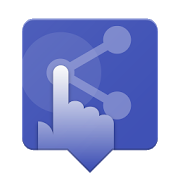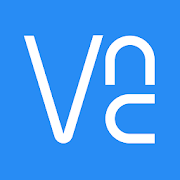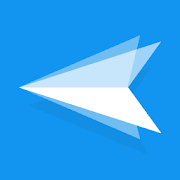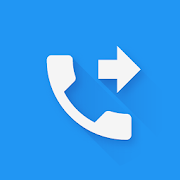Top 50 Apps Similar to TeamViewer Universal Add-On
Supremo Remote Desktop 4.1.27
Supremo Remote Desktop is a powerful, easy and complete solutionforremote desktop control and support. It allows to access aremote PCor join a Meeting in just a few seconds. Supremo is alsocompatiblewith USilio, the IT Management Console. Download,access, control.With Supremo Remote Desktop you can: • Remotecontrol PCs andservers, from your personal device • Join Meetings• Chat with theremote user Features: • Secure remote control,protected by AES256-bit encryption • Full mouse and keyboardsupport, includingspecial keys • Zoom and pan • Integrated chat •Multi-displaysupport • UAC-compliant • Cloud-synced address bookpowered byUSilio Get started: 1. Install Supremo Remote Desktop 2.Downloadand launch Supremo for Windows from the PC/server you needto remotecontrol, take note of ID and password 3. Launch SupremoRemoteDesktop and specify ID and password 4. Remote control themachine!
LogMeIn 4.0.1921
LogMeIn by LogMeIn, Inc. Get secure anytime, anywhere access toyourcomputers from your Android device. Remotely access your PCsandMacs with LogMeIn for Android. Works with an accountsubscription ofLogMeIn Pro on your computer, which also includesaccess from yourdesktop and web browser, so everything you need isalways at yourfingertips. Access your files, data and applicationsand get stuffdone: • Access your home and work computers on the go• Control yourMac or PC as if you’re sitting right in front of it• Get to yourcomputer files and edit then from your Android device• Remotely runany application on your computer from your Androiddevice To getstarted: 1. Download the free LogMeIn app 2. Createyour LogMeIn IDto start your free 14 day trial of LogMeIn Pro 3.Go to a PC or Macyou want to access and log in at LogMeIn.com 4.Install the LogMeInsoftware on that computer Now you’re ready toaccess your computersfrom anywhere with LogMeIn. Includes thesepremium features thathelp you stay productive: • File Manager letsyou save filesdirectly on your Android device so you can work onthem offline,plus move and copy files between your computers anddevices. •Remote Application Access allows you to use PC/Macapplications fromyour Android device wherever you go, evenproprietary businessapplications. • Remote Sound lets you hearremote alerts andnotifications during remote control sessions.Optimized for Androidtablets and phones (e.g. Galaxy Tab)*Important* You need to createan account at LogMeIn.com, whichincludes a free 14-day trial ofLogMeIn Pro. At the end of yourfree trial, you’ll need to purchasean account subscription tocontinue accessing your remote computers.Visit LogMeIn.com to findthe subscription package that works bestfor you. We love yourfeedback! Twitter: @LogMeIn
Dell Mobile Connect 3.3 3.3.9803
Dell Mobile Connect minimizes distractions by allowing youtomakecalls, send texts, get notifications, transfer filesandcontrolyour phone conveniently from your Dell computer. Putyourphoneaway and use it through your computer’s screen, touch,mouseorkeyboard! Features: • Hands-free phone calls – Make andtakephonecalls using your PC’s speakers and microphone. •Textmessaging –Send and receive SMS and MMS messages fromyourcomputer. •Notifications – Receive your phone notificationsandinteract withthem using your Dell system. • Contacts –Searchthrough yourphone’s contacts and make a call or send anSMSdirectly from theapp. • Screen mirroring – See your phonescreenand control it withyour keyboard, mouse or touchscreen. •FileTransfer – Drag anddrop files between your phone and yourComputer.Instructions: •Download this companion app. • Download andinstallthe main DellMobile Connect application on your Windows 10device(available onthe Microsoft Store). • Launch Dell MobileConnect andfollow theon-screen prompts. It’s that easy! SystemsRequirements:• Android6 and above. • A 2018 or newer Dell computerwith Windows10. • TheDell Mobile Connect PC app (available on theMicrosoftStore).Support: For troubleshooting and other questions,pleasecontactDell at www.dell.com/support NOTE: We’recontinuouslyaddingsupport for additional Android phones. UpgradeDell MobileConnectto get the latest capabilities on your device.
ManageEngine MDM
ManageEngine MDM helps your ITadministratorconquer the mobile device management for Androiddevices, includingSamsung KNOX & SAFE. This free MDM Appfacilitates in enrollingthe corporate and BYOD Android mobiledevices into ManageEngine’sMDM software console which can bedownloaded On-Premises or accesson Cloud.. This enables your ITadministrators to efficientlymanage them through profiling andenforcing restrictions as peryour management’s need.Please follow these instructions to enroll your device1. Download and install ManageEngine MDM app onto yourdevice.2. Enter the login credentials sent to you by yourITadministrator.3. Post authentication, your device will have profile, settingsandapps deployed as required by your organization.Note: This free MDM app from is used together with theManageEngineMDM software to manage only Android, Samsung KNOX andSAFE devices.Your IT administrator can deploy the MDM software on ahost systemor access it on the cloud. The devices owners will getcredentialsand instructions from the IT admins on the usage of theMDM app.Thereafter, the MDM App needs to be installed on yourdevice. Itwill give you access to corporate resources such asE-mail, apps,and other necessities impelled by your organization.It helps tohave the devices monitored to avoid theft orviolation.ManageEngine MDM is a mobile device management software thathelpsenterprises monitor, control and secure mobile devices fromacentral location.1. Easy enrollment.● Enroll multiple mobile devices (smartphones/tablets)over-the-air(OTA)● Use the bulk enrollment programs like Apple DEP,AppleConfigurator, Android NFC Enrollment, Samsung KNOX/SAFE● Create separate groups for BYOD (employee-owned) andcorporatedevices2. Plan policies and restrictions● Plan policies for Email, WiFi, VPN etc● Restriction settings for camera, browser, apps● Microsoft Exchange ActiveSync for email configurations3. Manage apps● Create app repository● Blacklist/Whitelist apps● Containerization for enterprise apps4. Secure devices● Remote lock/wipe devices● Geo-Tracking● Detect Rooted or Jail-broken devices5. Regular monitoring● Periodical scans● Intuitive dashboard● Audit reports on devices, apps, complianceTo know more about effective Android device management orSamsungKNOX / SAFE device management, visithttps://www.manageengine.com/mobile-device-management/To get started with ManageEngine’s free MDM software,bothOn-Premises and Cloud, visithttps://www.manageengine.com/mobile-device-management/download.html
Splashtop 2 Remote Desktop 3.5.1.12
Splashtop is the easiest, fastest,secureremote desktop app for accessing your Windows or Mac computerusingyour Android phone or tablet, from anywhere andatanytime!Over 15 million users are enjoying Splashtop today, and youshouldtoo!Use Splashtop for free to access your computer on the localnetworkwith best-in-class video streaming performance. Get fullaccess toALL of your applications, documents, emails, full browserwithFlash and Java support, and games. Also get full access toyourentire media library and documents. And more!Beyond that, Remote Camera feature in Splashtop also enables youtocheck on people, places and things with the live videostreamingfrom your computer’s webcam remotely.To access your computer from across the Internet, subscribetoAnywhere Access Pack via In-App Purchase.====================License:You may access up to 5 computers via your Splashtop Account.Splashtop Personal is for non-commercial use only, i.e. use ittoaccess your personal computers for non-work relatedpurposes.For commercial use in a professional environment, pleaseuseSplashtop Business which is designed for the workplaceofferingenhanced manageability, security, andcompliance(www.splashtop.com/business).====================WITH SPLASHTOP PERSONAL, YOU CAN:* Use your Android device to access all of the programs and filesonyour computer with 100% compatibility, including allPC/Macapplications* Use your full desktop browser with Flash and Java support,withall of your bookmarks and your favorite plug-ins* Enjoy the full video and music libraries that are playable onlyonyour computer, whatever formats they’re in* Play all the 3D games and all the Flash games* High resolution, real time video and audio streamingfromcomputer’s webcam====================Optional In-App Subscriptions:Get Anywhere Access Pack to access your computer from acrosstheInternet, via our global network of secure,high-performanceservers:- Access reliably across Internet over 3G/4G , frombehindfirewalls, etc.- Optimized streaming performance under varying networkconditionsover Wi-Fi and 3G- Fully secured via SSL with 256-bit AES encryption- Subscribe monthly for $1.99 or annually for $16.99Get Productivity Pack, which includes Configurable Shortcuts&Gamepad and Whiteboard:- Control your Windows and Mac apps and games easily withon-screenshortcuts mapped to your most commonly used functions. Usethebuilt-in profiles for popular apps or create your own.- Annotate over any live remote desktop screen. Greatforpresentations and classroom instruction.- Subscribe monthly for $1.99 or annually for $16.99See our Terms of Service and Privacy policyathttp://www.splashtop.com/terms/splashtop.====================REQUIREMENTS:* Windows 8, 7, Vista, and XP, Mac OS X 10.6+ or Linux(Ubuntu12.04).* A computer with dual-core CPU is strongly recommended forbestperformance.* Internet connection is needed to use this app.* Productivity Pack is available for Android tablet only
GoToAssist (Remote Support)
Support for v4 GoToAssist (Remote Support) lets youquicklyandeasily deliver support to desktops and mobile devicesfromyourAndroid phone or tablet. Support your customers whenandwhereverthey need help. Features: • Unlimited live supportthatworksseamlessly with existing firewalls • Intuitive touchandgesturecontrols • Pinch to zoom • Full keyboardfunctionality,includingspecial keys (Alt, Ctrl and Tab) • Previewtext mode forfasttyping • 128-bit AES encryption and end-to-enduserauthentication• Connects over 3G/4G and Wi-Fi • Free 24/7supportNew toGoToAssist Remote Support? Download the app andclickCreateAccount at the login screen to provide unlimited livesupportforfree. Have a paid GoToAssist Remote Support account? Loginwithyour existing credentials to provide unlimited livesupportandconnect to your unattended machines as well. How to getstarted:1)Download and install the GoToAssist app from Google PlayonyourAndroid device. 2) Log in with your GoToAssist credentials.Or,tapCreate Account to sign up free. 3) Once logged in, tap tocreateasupport session and then send your user an invitationtoconnect.***** Simple • Instantly connect to users and theirdevicestosolve problems quickly by directly controlling theircomputerwiththe intuitive multi-touch display. • Start a remotesupportsessiondirectly from your Android device. Convenient •Provideremotesupport from your Android device quickly and easily.Once theappis installed, enter your existing account credentialsand startasupport session. • You can be in the office even whenyou’re outofthe office. With GoToAssist for Android you can connectandresolvetechnical issues from your favorite Android device toanyMac® orPC. Reliable • GoToAssist for Android comes with free24/7GlobalCustomer Support, so you’re never left hanging.
VisualSupport - RemoteCall 6.0.14.2(Build162)
Rsupport’s VisualSupport - RemoteCallsolutionutilizes the customer’s mobile device camera to stream HDvideo ofthe issue(s) they’re experiencing in real-time. By usingRsupport’svideo support solution, support representatives are ableto seeexactly what the customer is experiencing and eliminate theneedfor customers to narrate their issues. Additionally, customersareable to stream and receive support from virtually anylocationthrough a Wi-Fi, 3G, or LTE connection.• Improve First Call Resolution• Reduce Time to Resolution• Increase Overall Satisfaction[Key Features]1. Real-time Video StreamingSupport representatives are able to see exactly the issuesthecustomer is experiencing through a real-time video stream.2. Screen CaptureAnalyze issues more effectively by taking a screenshot of whatthecustomer is streaming.3. On-screen DrawingMark important areas for the customer to see to communicatecertainpoints more clearly.4. Easy to ConnectAll the customer needs to do to get connected is input the6-digitconnection code provided by the support representative.[Receiving Video Support - Customers]1. Download, install, and then launch theVisualSupportapplication.2. Enter the 6-digit connection code provided by thesupportrepresentative, then click ‘OK’.3. Engage in real-time video support.4. Close the application once video support session has ended.* Android OS 4.0~6.0 Recommended
Microsoft Remote Desktop 8.1.82.445
With the Microsoft Remote Desktop app, youcanconnect to a remote PC and your work resources fromalmostanywhere. Experience the power of Windows with RemoteFX in aRemoteDesktop client designed to help you get your work donewherever youare.Getting Started+ Windows Professional and Windows Server editions are supported.Ifyou have the home edition of Windows, you need to upgrade to aProversion before you can use the app. Check out the FAQ formoreinformation on which OS editions are supported for the app andtoconnect to with theapp:https://technet.microsoft.com/en-us/library/dn473007.aspx+ Configure your PC for remote access first. Download theRDassistant to your PC and let it do the work foryou:https://aka.ms/rdsetup+ Learn more about remote desktop appshere:https://aka.ms/rdappsFeatures+ Access to remote resources through your RemoteDesktopGateway+ Rich multi-touch experience with remote desktop protocol (RDP)andRemoteFX supporting Windows gestures+ Secure connection to your data and applications withbreakthroughNetwork Layer Authentication (NLA) technology+ Simple management of all remote connections from theconnectioncenter+ High quality video and sound streaming with improvedcompressionand bandwidth usage+ Support for Azure RemoteApp
bVNC: Secure VNC Viewer
Please support my hard work and GPLopen-sourcesoftware by buying the donation version of bVNC fromGoogle Play.You can use this fully-featured version of bVNC forfree for as longas you want with no strings attached.If bVNC doesn't work for you, before writing a review, pleasepostyour question in the forum:https://groups.google.com/forum/#!forum/bvnc-ardp-aspice-opaque-android-bb10-clientsSee below for instructions for Windows, Linux, and Mac OS X.If you need an RDP application, please search for aRDP inGooglePlay. In addition, a SPICE client named aSPICE isavailable.Finally, if you are an oVirt, RHEV, or Proxmox user,check outOpaque.bVNC is a secure, open source VNC client. Itsfeaturesinclude:- Windows, Mac, Linux, BSD, or any other OS with a VNCserverinstalled- Master password support in the Pro version- Multi-factor (two-factor) SSH authentication in theProversion- Multi-touch control over the remote mouse. One fingertapleft-clicks, two-finger tap right-clicks, and three-fingertapmiddle-clicks- Right and middle-dragging if you don't lift the first fingerthattapped- Scrolling with a two-finger drag- Pinch-zoom- Force Landscape, Immersive Mode, Keep Screen Awake- Dynamic resolution changes, allowing you to reconfigureyourdesktop while connected, and control over virtual machinesfromBIOS to OS- Full rotation - use the central lock rotation on your devicetodisable rotation- Multi-language- Full mouse support- Full desktop visibility even with soft keyboard extended- SSH tunneling, AnonTLS and VeNCrypt for secure connections(doesnot support RealVNC encryption).- High-grade encryption superior to RDP using SSH and VeNCrypt(x509certificates and SSL), preventing man-in-the-middleattacks- AutoX session discovery/creation like NX client- Tight and CopyRect encodings for quick updates- Ability to reduce the color depth over slow links- Copy/paste integration- Samsung multi-window- SSH public/private (pubkey)- Importing encrypted/unencrypted RSA keys in PEM format- Zoomable, Fit to Screen, and One to One scaling modes- Two Direct, one Simulated Touchpad, and one Single-handedinputmodes- In single-handed input mode, long-tap to get a choice ofclicks,drag modes, scroll, and zoom- Supports most VNC servers including TightVNC, UltraVNC,TigerVNC,and RealVNC- Supports Mac OS X built-in remote desktop server (ARD) and MacOSX authentication- Does NOT support RealVNC encryption (use VNC over SSH orVeNCryptinstead)- Stowable on-screen keys- Right-click with Back button- D-pad for arrows, rotate D-pad- Hardware/FlexT9 keyboard support- View-only mode- On-device help on creating a new connection in the Menuwhensetting up connections- On-device help on available input modes in the Menuwhenconnected- Hacker's Keyboard is recommended- Instructions for Windows:Plain VNC:http://iiordanov.blogspot.ca/2012/04/how-to-install-and-connect-to-tightvnc.htmlSecure VNC over VeNCrypt:https://groups.google.com/forum/#!topic/bvnc-ardp-aspice-opaque-android-bb10-clients/lINJkYJbN-USecure VNC over SSH:http://iiordanov.blogspot.ca/2012/04/tunneling-vnc-over-ssh-to-windows.html- Instructions for Linux:WARNING: AnonTLS is not supported on Android 6, so to use Vino,thebuilt-in VNC server for GNOME you have to disable Vinoencryptionrequirement with "gsettings set org.gnome.Vinorequire-encryptionfalse" or use AutoX (see below)Plain VNC (Remote Desktop on Ubuntu):http://www.howtoforge.com/configure-remote-access-to-your-ubuntu-desktopAutoX Secure VNC over SSH:http://iiordanov.blogspot.ca/2012/10/looking-for-nx-client-for-android-or.html- Instructions for Mac OS X:Plain VNC (Remote Desktop for Mac OS X):http://iiordanov.blogspot.ca/2012/04/how-to-connect-to-mac-os-x-using-bvnc.htmlSecure VNC over SSH:http://iiordanov.blogspot.ca/2012/04/tunneling-vnc-over-ssh-to-mac-os-x.htmlGPL source code here:https://github.com/iiordanov/remote-desktop-clients
Aweray Remote (AweSun) 2.1.0.24477
"AweSun Remote Desktop" is officially renamed and upgradedto"AwerayRemote". Just as "ray" suggests beam and light,AwerayRemote willoffer you a high-speed and smooth remote desktopasfast as light, tomeet your needs of teleworking and remotegaming,and brighten yourlife. Aweray Remote is a simple, fast,saferemote desktop softwarethat can be connected to your computeroryour desktop anytime andanywhere. You can use Aweray Remoteto:-Work from home with remoteaccess to office computers-Remoteaccess/support mobile devices onthe go -Play PC games onmobiledevices -Remotely open the computerwhen used along withSmartPower Plug -Online teamwork office-Remotely unattended accesswithone-click -Invite friends to useAweray Remote to buildremotedesktop connection and earn Sunshinepoints, which can beused toredeem freeAwerayservices-------------FEATURES--------------------- 1.RemoteDesktop:remotely access the computer securely anytime atanywhere.2.Remote Game: customizable game controls that makes theuse aseasyas it can possibly be. 3. Remote Phone: access andsupport amobileworld on the go. 3. Remote Screen Mirroring: shareyourmobilescreen remotely. 4. File Transfer: transfer filesbetweenends witha secure line. 5. Desktop Recording: recordremoteoperations andcreate shareable presentation. 6. Blank Screen:showonly a blackscreen on the remote desktop and protect yourprivacy.7.Whiteboard: enable you to draw and write anything onthepresentedscreen. 8. Remote CMD: support remote commandandcustomizefrequent commands. 9. Remote Printing: printdocumentslocally,from the remote computer. 10. Remote startup: Itcanremotely startthe computer when combined with Smart PowerPlugVisit our websitehttps://www.sun.aweray.com/ for moredetailedinformation.------------HOW TO USE------------------ 1.Installthis app. 2.Install Aweray Remote on your computer fromourwebsite. 3. Enteryour computer’s device ID and passcode.AwerayRemote subscriptionspurchased from the app will be charged toyouriTunes account andwill automatically renew within 24 hoursprior tothe end of thecurrent subscription period, unlessauto-renewal isturned off,after purchase, go to your iTunes accountsettings. Asubscriptioncannot be cancelled during the activesubscriptionperiod.PrivacyPolicy:https://www.sun.aweray.com/about/privacy-policy TermsofUse:https://www.sun.aweray.com/about/condition
aRDP: Secure RDP Client
Please support my work and GPLopen-sourcesoftware by buying the donation version of this programcalled aRDPPro!Some people have complained of issues after a major upgrade oftheFreeRDP library in v3.8.7. I've made sure to upload olderversionsof aRDP (APK files) going back to at least v3.6.5here:https://github.com/iiordanov/remote-desktop-clients/releasesIf aRDP doesn't work for you, before writing a review, pleasepostyour question in the forum:https://groups.google.com/forum/#!forum/bvnc-ardp-aspice-opaque-android-bb10-clientsSee below for setup instructions for Windows, and Linux.If you need an VNC viewer, please search for aRDP's sisterprojectbVNC in Google Play. In addition, a SPICE client namedaSPICE isnow part of the same project. Finally, if you are anoVirt, RHEV,or Proxmox user, you can check out Opaque VDI on GooglePlay aswell.Current known issues:- Does not work for accounts with no password.- Does not work for users with cyrillic letters in theusername.aRDP is a secure, SSH capable, open source Remote DesktopProtocolclient that uses the excellent FreeRDP library and partsofaFreeRDP. Its features include:- Remote desktop control of computers running any versionofWindows- Remote desktop control of Linux computers withxrdpinstalled.- Master password in the Pro version- Multi-factor (two-factor) SSH authentication in theProversion- Sound redirection in the Pro version- SDcard redirection- Console mode- Fine control over remote desktop session styling- Multi-touch control over the remote mouse. One fingertapleft-clicks, two-finger tap right-clicks, and three-fingertapmiddle-clicks- Right and middle-dragging if you don't lift the first fingerthattapped- Scrolling with a two-finger drag- Pinch-zooming- Force Landscape, Immersive Mode, Keep Screen Awake options inMainMenu- Dynamic resolution changes, allowing you to reconfigureyourdesktop while connected, and control over virtual machinesfromBIOS to OS- Full rotation support. Use the central lock rotation onyourdevice to disable rotation- Multi-language support- Full mouse support on Android 4.0+- Full desktop visibility even with soft keyboard extended- SSH tunneling for added security or to reach machines behindafirewall.- UI Optimizations for different screen sizes (for tabletsandsmartphones)- Samsung multi-window support- SSH public/private (pubkey) support- Importing encrypted/unencrypted RSA keys in PEMformat,unencrypted DSA keys in PKCS#8 format- Automatic connection session saving- Zoomable, Fit to Screen, and One to One scaling modes- Two Direct, one Simulated Touchpad, and one Single-handedinputmodes- Long-tap to get a choice of clicks, drag modes, scroll, andzoomin single-handed input mode- Stowable on-screen Ctrl/Alt/Tab/Super and arrow keys- Sending ESC key using the "Back" button of your device- Ability to use D-pad for arrows, and to rotate D-pad forsomebluetooth keyboards- Minimum zoom fits screen, and snaps to 1:1 while zooming- FlexT9 and hardware keyboard support- Available on-device help on creating a new connection in theMenuwhen setting up connections- Available on-device help on available input modes in the Menuwhenconnected- Tested with Hackerskeyboard. Using it is recommended (gethackerskeyboard from Google Play).- Export/Import of settingsPlanned features:- Clipboard integration for copy/pasting from your device- Choosing a different color depth- Audio supportInstructions on how to enable Remote Desktop on Windows:http://www.howtogeek.com/howto/windows-vista/turn-on-remote-desktop-in-windows-vista/Instructions on using RDP with Linux:- Install the xrdp package on Linux. Then, connect to yourmachine'sIP/host name on the standard port with your Linux username /password.aRDP is the sister project of bVNC and they share acommoncode-base. GPL source code here:https://github.com/iiordanov/remote-desktop-clients
AirWatch Relay 5.10.0
Google has created a true corporate ownership modeforAndroiddevices that allows AirWatch and the IT administratortocontrolthe entire device. This mode is known as “WorkManagedDevice”mode. The purpose of this app is to provision adevice intoWorkManaged Device mode and auto-enroll it intoAirWatch. Settingup aWork Managed Device using AirWatch Relayrequires astagingprocess. This will require a staging device or a“parentdevice”that will stage a “child device”. The parent devicewillhaveAirWatch Relay installed on it. This applicationwillrelayinformation through NFC telling the child device to: Setthedevice date/time and locale Connect to the stagingWi-Finetwork Download the latest production version of theAirWatchAgent forAndroid Silently set the AirWatch Agent asdevice ownerAutomatically enroll the agent into AirWatch Note: Thechilddevicemust be in a factory reset state and support/have NFCturnedon bydefault in order to be provisioned into Work ManagedDevicemode.This will guarantee that the device is not setup forpersonaluse.Requires Android Beam (not available in Android 10)
NetSupport Manager Control 2.13.0000
The NetSupport Manager Control for Android providesmobileremotecontrol and remote desktop access for existingNetSupportManagerremote control users remotely from any AndroidTabletorsmartphone. The mobile Control allows a user to quicklysearchandconnect to both local computers by either IP address or PCname,orto browse, connect and view remote computers utilizingthefreeNetSupport Manager Internet Gateway component.TheNetSupportManager Control provides full remote control, chatandmessagecapabilities of any remote PC running anexistingNetSupportManager Client (version 11.04 or later). KEYFEATURES:Browse yourlocal network or an established NetSupportInternetGateway to findremote NetSupport Manager Clients. PINConnectfeature allows atechnician to instantly locate a useranywhereacross theenterprise simply by both parties entering aunique PINcode.Thumbnail view of each connected Client device.Select,connect andinteract with multiple Client devicessimultaneously.See a list ofpreviously connected Clients forinstant ongoingconnectivity.‘Recently Connected’ list providesquick access to themostrecently viewed Clients. Use home screenwidgets to provideaccessto frequently viewed Clients. RemoteControl – Watch (viewonly),Share (both parties can view andinteract) or Control(remotescreen and keyboard are locked) anyNetSupportManager-enabledremote PC. View the remote PC using pinch,pan andzoom tohighlight key screen information. Adjust colour depthduringremotecontrol sessions from full colour, to 256, 16 or just2colourswhen reading remote documents. Conduct a text chatsessionwith theremote user. Send a message to the remote user withanoptionaltime-out facility. Ideal for alerting your usersofimpendingserver or email maintenance. Generate a fullhardwareinventoryreport for a remote device on demand. View thecurrentstatus ofwireless networks and display battery strength foraconnectedClient laptop. Includes powerful compression tominimisedatausage. Use 64, 128 or 256-bit encryption foreachsession.Multi-monitor support. Utilise unique security keystoensure yourcopy of NetSupport Manager is only accessible toyourusers.One-click send Ctrl+Alt+Delete for remote login orPCmanagement.GETTING STARTED: 1)Install this free NetSupportManagerControl appon your Android device. PLEASE NOTE: Theapplication maybeinstalled onto your external storage, but thesystem willinstallthe application on the internal storage bydefault. If theinternalstorage is full, then the system willinstall it on theexternalstorage automatically. Once the app isinstalled however,you canmove the application to either internal orexternal storagethroughyour system settings. 2) Visitwww.netsupportmanager.comanddownload the NetSupport Manager Clientsetup file forinstallationon each of the computers that you want toremotecontrol. 3)Wirelessly connect your Android device to thesamenetwork as theclient computers ( or for anywhere access,refertowww.netsupportmanager.com for details on setting upandconfiguringthe free NetSupport Gateway – designed to supportthisscenario).4) From the NetSupport Manager Control browse andfindyourClients. 5) Select a Client and choose to View, Chat orsendaMessage.
MobileSupport - RemoteCall 7.0.2.375
Rsupport’s ‘MobileSupport – RemoteCall’ applicationallowssupportrepresentatives to remotely access customers’ mobiledevicestoidentify and resolve issues in real-time. With‘MobileSupport–RemoteCall’, support representatives are able toprovide secureandreliable support without having to have thecustomer visitasupport center. [Key Features] 1. Screen ControlView andcontrolcustomers' mobile devices in real-time tocollaborativelyidentifyand resolve issues. 2. On-screen DrawingMark importantareas forthe customer to see to communicate certainpoints moreclearly. 3.Text Chat MobileSupport – RemoteCall’s in-appchatfeature allowscustomers and support representatives toconvenientlycommunicatewith each other during support sessions. 4.SimpleConnectionGetting connected is easy. All the customer needsto dois enterthe 6-digit connection code provided by thesupportrepresentative.[Receiving Mobile Device Support - Customers]1.Download, install,and then launch the ‘MobileSupport’application.2. Enter the6-digit connection code provided by thesupportrepresentative,then click ‘OK’. 3. Engage in real-timevideosupport. 4. Close theapplication once video support sessionhasended. * Recommended OS: 4.0~11.0