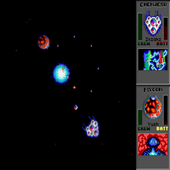Description
App Information Shared printer plugin - CUPS
- App NameShared printer plugin - CUPS
- Package Nameorg.cups.android
- UpdatedNovember 3, 2014
- File Size125M
- Requires AndroidAndroid 4.4 and up
- Version1.0.8
- Developerpelya
- Installs10,000 - 50,000
- PriceFree
- CategoryTools
- Developer
- Google Play Link
Shared printer plugin - CUPS Version History
Select Shared printer plugin - CUPS Version :-
Shared printer plugin - CUPS 1.0.8 APK File
Publish Date: 2015 /9/8Requires Android: Android 4.4+ (KitKat, API: 19)File Size: 1.4 MBTested on: Android 4.4 (KitKat, API: 19)File Sha1: f54057d41d1d663217ea67978e2ff0352e5a8644 -
Shared printer plugin - CUPS OBB Main File
File Size: 123.3 MBData: mainFetch Date: 2015/9/8File Sha1: 1ffd2eefb44f961cc728353e974c410187ab90a7
How to Install the OBB File (APK Expansion File)
- Firstly, Download APK file of the app Shared printer plugin - CUPS 1.0.8 for Android.
- Copy the APK file to your Android device's SD card and Install it. (Don't open it after installation)
- Download Obb files and copy the *.obb file named '' into the required location:
/SDCARD/Android/obb/org.cups.android/ - The full/absolute path of the obb file should look like as the following (Case-sensitive):
If there is no such location, you need to create the path or folder manually on your SD card.
pelya Show More...
XServer XSDL APK
X Window System / X11 server for Android,complete and fully functional.You may use it to stream applications from your Linux PC, or tolaunch Linux installed on your Android (installing Linux is donevia separate app).3D acceleration and OpenGL are not supported. If you're launching Xclients from PC, you can install VirtualGL to use OpenGL in thisapp.Touch screen with two fingers to send right mouse button click,with three fingers to send middle button click. You can also pressbutton on your stylus, or use Bluetooth mouse.Swipe with two fingers to scroll documents.Finger hover is supported on select devices. If you have GalaxyS4/Note 3 device, enable AirView in system settings to useit.To invoke keyboard, press Back key. Non-English text input is notsupported in terminal, but it works in GUI applications.If you don't see Back key, swipe up from the bottom of thescreen.If you have hardware Menu key, it will send Ctrl-Z (Undo in mostapps).You can disable gyroscope in Mouse emulation →Advanced → Gyroscope.You can enable portrait screen orientation and 24bpp color depth inChange device config → Video.To set custom display number, go to Change device config →Data installation location → Specify directory → donot change directory, press OK → change parameters toXSDL :1234, press OK, where 1234 is your displaynumber. You may also pass other parameters to Xserver using thisdialog.To connect to the display manager on your PC, add parameter-query your.PC.IP.address to the Xserver command line, thenconfigure your display manager.If you have XDM, you will need to remove a line starting with:0 from /etc/X11/xdm/Xservers , add * to/etc/X11/xdm/Xaccess , and set DisplayManager*authorize:false in /etc/X11/xdm/xdm-config , to disable local Xserver and allow connections from external IP addresses.If you want SHM extension to work in Linux chroot - download filelibandroid-shmem.so from here:https://github.com/pelya/cuntubuntu/tree/master/distcopy it to chroot, set executable flag, and execute this in chrootbefore other commands:export LD_PRELOAD=/path/to/libandroid-shmem.so.APK file for side-loading and old versions:https://sourceforge.net/projects/libsdl-android/files/apk/XServer-XSDL/Sources:https://github.com/pelya/commandergenius/tree/sdl_android/project/jni/application/xserver
Shared printer plugin - CUPS 1.0.8 APK
Print on shared Windows printers from Android,or on Linux/MacOs print servers with CUPS/Samba/SMB/CIFS.This app is free, and has no ads, IAP, watermark, sign-up, or pagelimit. No cloud account or additional Windows softwarerequired.Uses 350 Mb storage after installation.Integrates into Android printing framework, requires Android 4.4KitKat or newer.List of supported printers: https://github.com/pelya/android-print-plugin-cups/blob/master/supported-printers.txtPrinting through Android USB socket is not supported yet, onlyprinting over network is supported.Sources: https://github.com/pelya/android-print-plugin-cups
Ur-Quan Masters 0.7.0.24 APK
Port of DOS game Star Control II.The Ur-Quan Hierarchy have won the war and put the Earth underslave shield.Explore galaxy, gather resources, ally with other races, battleenemies and win your freedom back.To activate emergency escape unit, press Back.If you dislike touchscreen controls - go to Setup -> AdvancedOptions -> Joystick, and set it to Normal.
Ur-Quan Masters HD 0.7.0.10 APK
Port of DOS game Star Control II, withenhanced graphics and music.The Ur-Quan Hierarchy have won the war and put the Earth underslave shield.Explore galaxy, gather resources, ally with other races, battleenemies and win your freedom back.If selecting "New game" crashes the game - select "Load", thereis one savegame saved at the game beginning.Two-player melee supported, with two on-screen joysticks. USBgamepads and SHIELD are supported.To activate emergency escape unit, press Back.To change on-screen joystick to PC-style arrow keys - go toSetup -> Configure Controls -> On-screen Joystick, and set itto Classic (PC).
Similar Apps Show More...
Epson iPrint 7.6.4 APK
Print, scan, and share directly from yourAndroid phone or tablet. Print photos, emails, webpages and filesincluding Microsoft® Word, Excel®, PowerPoint® and PDF documents.Also supports Box, Dropbox, Evernote®*1, Google Drive™ andMicrosoft OneDrive™.Epson iPrint makes printing easy and convenient whether yourprinter is in the next room or across the world.Key Features• Print, scan, and share directly from your Android phone ortablet• Print from anywhere in the world to email-enabled Epson printersusing remote print functionality• Print photos, PDFs and Microsoft Office Word, Excel andPowerPoint files (Microsoft Office files require access to GoogleDrive for rendering into printable PDF)• Print stored files, email attachments, and online files from Box,Dropbox, Evernote, Google Drive and Microsoft OneDrive• Capture a document with your device camera, format, enhance, thensave, ready to print• Use the built-in web browser to find the webpage you want toprint• Scan from your Epson all-in-one and share your file (save to yourdevice, send via email or save online)• Copy documents and photos using your mobile device and a nearbyEpson printer• Transfer files between your device and an SD card or USB drivevia an Epson printer• Check your printer’s status and ink levels• Print within a complex network environment using manual IPprinter setup• Get help with a built-in FAQ section*Supports Android version 4.1 or higherAdvanced Features• Print high quality photos with automatic backlight and color castcorrection• Choose and print multiple photos• Print your email attachments and stored files• Configure your print options including paper size and type,number of copies, page range and one- or two-sided printing• Print with and without borders• Switch between color or monochrome printing• Choose from different scanning resolutions and image types• Optimize print quality• Buy ink and supplies for your printer• Setup & register to Epson Connect• Manage remote printersPrinters SupportedSee the following website for supported printers.http://support.epson.net/appinfo/iprint/en* To use iPrint with a Wi-Fi Direct connection, you must allow theapp to use your device's location services. This allows iPrint tosearch for wireless networks; your location data is notcollected.*1 Evernote is a registered trademark of U.S. EvernoteCorporation.We welcome your feedback. Unfortunately, we cannot reply to youre-mail.
Canon PRINT Inkjet/SELPHY APK
Canon PRINT Inkjet/SELPHY is the print andscan app for PIXMA, MAXIFY and SELPHY from your Android smartphone& tablet*1/2.*1: Available for devices with an ARM processor only.*2: Functions and services may not be available for all printers orin all countries, regions, and environments.[Key features]- Photo Print *3Photo trimming is availableEasily print up to 39 different photos at a time- Document Print *4Print PDF files & Microsoft Office® documents- Web page Print *4Easily print web pages from “Share”- Scan Seamlessly scan & save documents and photos as PDF orJPEG- CloudLink to PIXMA Cloud Link servicePrint pictures and documents from select social media platforms andstorage sites, as well as crafts from CREATIVE PARK with PIXMACloud Link from just about anywhere- CopyYou can adjust your copy settings from your smartphone ortabletEspecially helpful on printers that don't have an LCD screen- Smartphone CopyTake a picture of a document with your smart device and apply autoskew correction for a print- Printer SettingsAllows you to check your Ink levels, ink model number, buy ink, andaccess an online manual for your printer- Bluetooth setup *5Allows you to easily print and scan without registering yourprinter, receive error messages, and skip password entry whencopying by a remote user interface- NFC-touch print and scan *6Touch your device to the NFC enabled printer after selecting photosto print from the "Photo Print" appSet a document to be scanned and touch your device displaying "Scan"on this application to an NFC enabled printer*3: Only JPEG files supported.*4: Incorrect print results may occur if data does not displayproperly on the screen.*5: Function available for Android 5.1 and later. This function isnot guaranteed to operate on all Android devices*6: The function available for smartphones and tablets withNFC.[Supported printers]- Canon Inkjet PrintersPIXMA MP560, MP640, MP990, MX340, MX350, MX870, MG5200, MG6100,MG8100, MP495, MX410, MX420, MX880, MG5300, MG6200, MG8200, MG3100,MG4100, MX430, MX510, MX710, MX890, MG3200, MG4200, MG5400, MG6300,iP7200, PRO-10, PRO-100, MX450, MX520, MX720, MX920, PRO1-v1.1,MG3500, MG5500, MG6400, MG6500, MG7100, E560, MX470, MX530, iP8700,iX6800, MG7500, MG6700, MG6600, MG5600, MG2900, MAXIFY MB2000,MB2300, iB4000, MB5000, MB5300, PIXMA iP110, E460, MX490, PRO-10S,PRO-100S, E480, MG3600, MG5700, MG6800, MG6900, MG7700,imagePROGRAF PRO-500, imagePROGRAF PRO-1000, G3000, MB5400, MB5100,iB4100, MB2700, MB2100, TS9000, TS8000, TS6000, TS5000, MG3000,E470, G4000, TS9100, TS8100, TS6100, TR8500, TR7500, TS5100,TS3100, E3100- Compact Photo PrinterSELPHY CP900 series, CP1200[Supported OS]Android 4.1 and later[Supported medias]- Media types"Plain Paper, Photo Paper Plus Glossy II, Photo Paper Pro Platinum,Photo Paper Plus Semi-gloss, Photo PaperPhoto Paper Pro, Photo Paper Pro II, Photo Paper Plus Glossy, PhotoPaper Pro Luster, Glossy Photo Paper, Matte Photo Paper, Ink JetHagaki, Hagaki, High Resolution Paper, Other Photo Paper"- Media sizes *7Letter 8.5"x11" 22x28cm, Legal 8.5"x14" 22x36cm, A4, A5, 4"x6"10x15cm, 5"x7" 13x18cm, 8"x10" 20x25cm, A3, A3+ 13"x19" 33x48cm,10"x12" 25x30cm, B5, B4, 14"x17" 36x43cm, L 89x127mm, 2L 127x178mm,Hagaki 100x148mm ,Credit Card 2.13"x3.39" 54x86mm, Card2.17"x3.58" 55x91mm, Wide 4"x7.1" 101.6x180.6mm, Square 5"x5"13x13cm*7: For PRO-500/PRO-1000, the maximum output size is A3+ (13"x19"33x48 cm ) while in use of this application.
Canon Easy-PhotoPrint 2.5.0 APK
The brand new app, Canon PRINT Inkjet/SELPHYhas been recently released in order for you to enjoy PIXMA andSELPHY capabilities more conveniently. The new app, Canon PRINTInkjet/SELPHY is highly recommended. The latest version of CanonEasy-PhotoPrint has instructions on how to install the new CanonPRINT Inkjet/SELPHY. You can install the new Canon PRINTInkjet/SELPHY app from the latest version of Canon Easy-PhotoPrint.If you would like to continue using the Canon Easy-PhotoPrint app,please click ""No"" at the first prompt.Canon Easy-PhotoPrint (Canon EPP) is a free application thatallows you to easily and wirelessly*1 print photos from Androiddevices to a compatible Canon PIXMA printer or a Canon compactphoto printer SELPHY via a local wireless network (Wi-Fi).Supported printer models are listed below. You can wirelesslyscan*2 and save images from a PIXMA multifunction printer to yourAndroid device. In addition, you can wirelessly print PDF filescreated with Canon EPP to a PIXMA or SELPHY printer.Key features-Easily select from a wide range of paper types and sizes.-Select multiple photos from your Android devices and print up to39 copies at a time.-Supports both bordered and borderless photo printing.-Scan with a compatible PIXMA All-In-One printer and save the datato your Android devices as PDF or Jpeg.-Directly print PDF files created with Canon EPP on Androiddevices.*1. Requires access point to connect the device and PIXMA orSELPHY printer.*2. Scanning function is supported by MG, MX and MP series of PIXMAmultifunction printers.Android version 2.3.3 or laterSupported printersCanon Inkjet PrintersPIXMA MX920 Series, PIXMA MX720 Series, PIXMA MX520 Series, PIXMAMX450 Series, PIXMA MG6300 Series, PIXMA MG5400 Series, PIXMAMG4200 Series, PIXMA MG3200 Series, PIXMA iP7200 Series, PIXMAPRO-10, PIXMA PRO-100, PIXMA MX890 Series, PIXMA MX710 Series,PIXMA MX510 Series, PIXMA MX430 Series, PIXMA MG8200 Series, PIXMAMG6200 Series, PIXMA MG5300 Series, PIXMA MG4100 Series, PIXMAMG3100 Series, PIXMA MX880 Series, PIXMA MX420 Series, PIXMA MX410Series, PIXMA MG8100 Series, PIXMA MG6100 Series, PIXMA MG5200Series, PIXMA MP495/MP499, PIXMA MX870 Series, PIXMA MX350 Series,PIXMA MX340 Series, PIXMA MP990 Series, PIXMA MP640 Series andPIXMA MP560 SeriesCanon Compact Photo PrinterSELPHY CP900, SELPHY CP910------------------------------Canon PIXMA Inkjet PrinterAvailable printer settings-Paper size: Letter (8.5""x11"" 21.59x27.94 cm)*3, A4*3, A5, B5,4""x6"" (10 x 15 cm)*3, 5""x7"" (13x18 cm), 8""x10"" (20 x 25 cm),A3*4, A3+ (13""x19"" 32.9x48.3 cm )*4, 10""x12"" (25.4x30.48cm)*4-Media type: Plain Paper*3, Photo Paper Plus Glossy II*3, PhotoPaper Pro Platinum, Photo Paper Plus Semi-gloss, PhotoPaper*3-Bordered/ Borderless print*3. PIXMA MG3200 Series, PIXMA MG3100 Series, PIXMA MP495 and PIXMAMP499 support only these paper types and sizes.*4. PIXMA PRO-10 and PIXMA PRO-100 only------------------------------Canon SELPHY Compact Photo PrinterSupported paper sizes-Postcard Size, L Size and Card SizePrint settings-Bordered/ Borderless print------------------------------
pdf.printer 1.2.2 APK
*****************************************************************************************Important notice: Your printer MUST support PDF direct print forthis app!*****************************************************************************************With pdf.printer, you can print your PDF documents uncomplicatedand fast. All you need is a printer with support for PDF directprint. Print to any of your network printers and use printingoptions for your print jobs. No server, no additional software, nointernet connection required!pdf.printer now supports secure print job options for a seamlessintegration into Enterprise Secure Print solutions.Features:* Integrated file browser for PDF documents* Direct print to any network printer using LPR or RAW* Print to Enterprise Secure Print solutions (set username forprint jobs)* Set number of copies* Set duplex printing options* Set color/bw printing* Print page rangesLanguages:* English* German* Spanish* French* Italian* Dutch
Tools Top Show More...
NetLoop VPN 5.0.4 APK
NetLoop is formerlyknownasSimpleAndroid ServerThis app contains a Proxy Server and aFreeVPN.The VPN is not a full featured VPN. it is notprovidedforsecuritybut for tunneling purposes.if you are using NetLoop's proxy serveroptionpleasemakeremove any existing proxy server address inyourdevice'sAPNsettings. Failure to do this will cause Some ofyourapps not togothrough the VPNVPN features:• HTTP request Compression.•Ability to modify TCP connection parameters.• Ability to use hotspot over VPN ( Requires root )•Ability to use multiple concurrent connections to theVPNserversforthe best Network usage experienceLocal server features:•modify outgoing requests.•specify alternate proxy servers to send a request through•provide alternate headers and ability to stripheadersfromincominghttp responses•ability to choose number of connections to be maintainedbytheapp(good for power management)•ability to share configurations throughanyfiletransfermethod.•System wide proxy serviceif you are to use this app with the proxyserverfeature,makesure that the device's proxy serverfeatureisdisabled:.to use a received config.json fileasthecurrentsetting:•locate the received file using any file manager ofyourchoice•open the share menu of the file manager and select"usefileasconfig"OR•Launch NetLoop and use Load ConfigThe Profiles Feature lets youeasilyswitchbetweenconfigurations when using NetLoopEnjoy!!.
FREE WiFi Password Recovery 4.3 APK
Need to re-connect your new device to WiFinetwork, but forgot your password? Want to share a WiFi password ofrandom characters with your friend?Use FREE Wifi Password Recovery to backup all WiFi passwords onyour device, and restore it when you need them with just one click!Share with friends through SMS or email. Yes, just that easy!FREE Wifi Password Recovery features:■ LIST, BACKUP & RESTORE all network's (WiFi) password savedon your device!■ Show SSID and Password on fullscreen (for easy viewing andsharing with others)■ Copy WiFi Password to Clipboard (to be able to pasteanywhere)■ Show QR Code (to another device scan and access thenetwork)■ Share password through SMS or EmailPlease Note that FREE Wifi Password Recovery:① only works on rooted devices (needs super-userpermissions).② is not a WiFi password cracker. NOT intended to crack WiFinetworks.③ needs previous access to WiFi networks with your device toretrieve passwords.❐ Please understand that FREE Wifi Password Recovery is a freeapp and contains ads to support develop cost. For ads free app, wehave a paid version - check out in Play Store:http://goo.gl/elnAHS❐ Why FREE Wifi Password Recovery only works on a rooteddevice?Because your device stores WiFi passwords when you connect to a newWiFi network. You are not able to access the passwords and retrievethem unless you have super-user permissions. Checkout here for moreinformation on root: http://www.androidcentral.com/root❐ Please don’t hesitate to contact([email protected]) for any issues you may have; and dogive us 5 stars if you like us! Thanks & enjoy!
XAPK Installer 1.4 APK
Say goodbye to Android APK OBB Installing error problem, XAPKInstaller makes that easier and faster than ever.• Scan and preview all .apk file on your phone and SD Card• Delete or install APK, XAPK ( APK with cache data or obb file)automatically• Download XAPK, APK free online with your Android phone andtabletXAPK Installer for PC is available that allows you to install.apk files from Windows XP, Vista, 7, 8. 8.1 to Android devices.Learn More: http://apkpure.com/apk-install.htmProblems downloading or installing APK with XAPK Installer? Seehttp://apkpure.com/xapk.htmStill need more help? Please tell us more about the issue onFacebook. https://www.facebook.com/apkpure
ENGIE - Convivium APK
Convivium, l’applicazione ENGIE pensata per semplificare la vitanelcondominio! Convivium gestiste, per l’amministratore e icondòmini:• SEGNALAZIONI TECNICHE: facilita la gestione dellerichieste diintervento, aggiornando i condòmini e l’amministratorein temporeale sullo stato di avanzamento • MESSAGGIAMMINISTRATORE:semplifica la comunicazione tra condomino eamministratore suscadenze, assemblee e molto altro • ARCHIVIODOCUMENTI: raccoglie idocumenti importanti del condominio, comeverbali e preventivi •CONTATTI UTILI: gestisce la rubrica con icontattidell’amministratore, dei condòmini e dei fornitori delcondominio,come l’idraulico e l’elettricista • BACHECA SOCIAL:crea unacommunity tra i condòmini per scambiare informazioni eavvisi utiliL’applicazione è dedicata agli amministratori chegestisconocondomini clienti ENGIE e a tutti i loro condòmini.ACCESSOCONDÒMINI: per accedere è necessario seguire la proceduradiregistrazione condòmino, indicando come codice condominio ilCodiceFiscale del condominio ACCESSO AMMINISTRATORI: per accedereènecessario utilizzare le credenziali impostate per lapiattaformaweb Si segnala che la grafica e la navigabilità dell’appConviviumsono ottimizzate per la navigazione da smartphone. Ituoisuggerimenti e le tue segnalazioni sono importanti per noi.Perqualsiasi necessità puoi chiedere supporto scrivendoall’indirizzoemail [email protected], saremo felici diaiutarti.
360 Security -Free Antivirus,Booster,Space Cleaner APK
Free Security Protection, Speed Booster andJunk Cleaner for Android PhoneTrusted by 200 million users, 360 Security is the #1 all-in-onepower cleaner, smart speed booster and antivirus app that optimizesyour background apps, memory storage, junk files & batterypower, keeping your device safe from virus and trojan.Download this powerful super cleaner master optimization &security app that’s intuitively designed to protect your mobilelifestyle in just ONE tap, making phones run like they're brand newall the time.Why 360 Security is a MUST-HAVE app?★It’s an Effective Speed Booster & Smart Cleaner-Lacking spacefor new apps and photos? Just clean app caches and junk files,boost your phone with ONE click!★It’s a Smart Battery Saver- Battery draining quicker than ever?Kill redundant apps that drain your battery and extends batterylife!★It’s a Virus Remover for android -Worried about viruses orphishing? 360 Security’s top antivirus solution makes sure yourdevice is free from malware, vulnerabilities, adware andTrojans!------------------------------------------Highlights of 360 Security►Security & AntivirusScan installed apps, memory card content and new appsautomatically. 360 Security’s latest protection technologiesagainst viruses, adware, malware, trojan and more.►Junk File CleanerDelete all types of junk files (system cache, image cache, videocache and advertisement cache) to free up the storage space.►Speed BoosterBoost speed to improve the performance and RAM of your phone, boostyour games to make them run smoothly.►CPU Cooler MasterIntelligently saves your device’s power by knowing when toautomatically trigger 360 Security’s Battery Saver feature and makeyour phone stay with durable power and never overheated.►Anti-theftAn all-in-one anti-theft solution, should you lose your belovedphone. A suite of features including, Erase, Locate, Alarm &Lock can assist you with retrieving the lost device and protectingpersonal data. You can trigger remote features via our webinterface at http://findphone.360safe.com►PrivacyPrivacy & App Lock – Prevent data on the device such asFacebook, Instagram, Whatsapp, Snapchat, photo albums and otherimportant & private documents from falling into the wronghands.►Intruder SelfieInstantly snap a photo of anyone who breaking into your apps andrecord the date & time in App Lock for check.►Fingerprint LockUnlock screen quickly and easily with your fingerprint if yourdevice has the fingerprint sensor, no fear of forgetting pattern orPIN code any more.►Real time protectionScan installed apps & local APK files and also monitor eachinstallation process, provide the best payment & shoppingsecurity.Protect your mobile device with 360 Security, a top of the linefree security app designed to protect your Android phone againstthe latest virus, malware, system vulnerabilities & privacyrisks. This super speed cleaner also clears application caches andjunk files from your system, increases the available storage spaceon SD card and boosts your Android phone for free.------------------------------------------360 Security is available more than 35 languages: English,Português(Brasil), Português(Portugal), Español(España),Español(Latinoamérica), Pусский, हिन्दी, ไทย, Bahasa Indonesia,Türkçe, Tiếng Việt, 中文(简体), 中文(繁體), Bahasa Melayu, 日本語, Deutsch,Français, 한국어, Italiano, Čeština, Nederlands, Svenska, Polski,Suomi, Română, Ελληνικά, Magyar, Hrvatski, Dansk, العربية, हिन्दी(भारत), Filipino / Tagalog, فارسی, Українська, Lietuvių (Lietuva),Slovenščina (Slovenija), Norsk, ភាសាខ្មែរ (កម្ពុជា), اردو زبان,etc.► Read in app permissions and usage here: ►http://goo.gl/3a2mCdWe would like to hear from you:Like us on Facebook:https://www.facebook.com/360safecenterJoin us on Google Plus Community:https://plus.google.com/communities/109670671299307805270
Undeleter Recover Files & Data 5.0 APK
Scan for and recover deleted files from memorycards and internal storage on rooted* devices.Without a jailbreak/root* access, Undeleter can only scan appcaches for images. READ BELOW FOR INFO ABOUT ROOT.For free, the app will restore all supported image file typesand all types of data, including SMS, call logs and WhatsApp orViber conversations. It will also shred and secure delete.Unlock it to recover other supported file types, remove ads andenable background scanning.*ROOT/SUPERUSER PERMISSIONS require that you modify theoperating system on your device, visit this website for moreinformation: http://www.androidcentral.com/rootApp caches can contain images that would not otherwise bediscoverable: you may find photos that were shared with you onsocial media but you never opened, or lower quality copies ofimages you have now or have deleted in the past. They may alsocontain images that have been preloaded by your browser or otherapps on your device - even images of people you don't know. Theycan be filtered out using "Hide extant files".File types: Journal scanning can discover files with anyconceivable extension. Essentially these files are still on yourvolume with their data in allocated sectors. Journal scan is onlyavailable on EXT4 and derived file systems.Deep scan heuristically scans for and recovers the following typesof files: BMP, JPEG/JPG, PNG, MNG, JNG, GIF, MP4, AVI, MKV, MP3,OGG, OGM, WAV, FLAC, AMR, MP4A, PDF, SXD, SXI, SXC, SXW, ODT, ODG,ODS, ODP, DOCX, XLSX, PPTX, ZIP, JAR, APK, EPUB.Data scanning is available for a select number of apps, includingthe system phone and SMS applications. Data will be recovered inthe form or HTML files for WhatsApp and Viber, as we cannot mergethird-party catalogs.Shred/secure delete: Files found on free disk areas can be erasedpermanently in bulk using the Shred function. You can also use thesystem-wide Share menu to securely erase files directly through anyother app, for example by opening the gallery, selecting a numberof images, pressing the Share button and selecting Securedelete.ACCOUNT - needed for Google Drive and Dropbox uploadCALL/SMS - needed for app data scanner - deleted SMS and calllogsLOCATION - for ads
Security Master - Antivirus, VPN, AppLock, Booster APK
The original CM Security upgraded to thewhole new Security Master Antivirus&VPN(by CM, Cheetah Mobile)and redefined the scalp of Phone Security: protects not only yourphone but also your privacy. Instead of providing all the popularfeatures, Security Master Antivirus&VPN(by CM) introducedIntelligent Diagnosis to detect your phone status and advise neededsolution, including Antivirus, Junk Clean, and Phone Booster(Battery Saver, and CPU Cooler) in time. Furthermore, westrengthened the protection of privacy by creating a shield for allonline activities through SafeConnect VPN.★SafeConnect VPNSecurity Master Antivirus&VPN(by CM) presents the mosteasy-to-use free VPN, proxy & unblock solution. Apart fromother VPN, SafeConnect VPN partners with “Hotspot Shield Free VPNProxy” and was designed for everyone. SafeConnect VPN establishes asecured cyber environment as you need to block out hackers. WithSafeConnect VPN, you can apply virtual location to enhance securityand freely access favorite contents. Security MasterAntivirus&VPN(by CM) now protects not only your device, but theprotection extends to online data transmission to prevent leak ofonline banking information, private messages, and browsing history.(Will be available worldwide soon.)★Intelligent DiagnosisOur famous big button design upgraded to intelligently diagnoseyour most needed solution. All solutions to keep your phone safe,clean, and optimized like a new one, including battery.Antivirus - Security Master Antivirus&VPN(by CM) equips thecertified #1 antivirus engine. It detects 100% of virus &malware by customized scan and removes virus & malware. Itprotects phone and also your personal information against malware,spyware, and hackers.Junk Clean - Phone stores junk files automatically from time totime. Security Master Antivirus&VPN(by CM) detects this issueand frees storage when needed. One tap to clean cache & junkfiles at once. The smartest way to clean and optimize phone.Phone Boost, Battery Saver, and CPU Cooler - Your phone can nothave the best performance if it stays at a high temperature or highmemory usage. Especially when charging battery and playing games,it watches out phone & battery and keeps your phone cool, fast,and saves more battery life.★Message SecurityWorry about others peeping your message notifications? SecurityMaster Antivirus&VPN(by CM) hides notifications timely toprotect your privacy by Message Security. It gathers all chatnotifications into one and makes them easier to read &manage.★AppLockSecurity Master Antivirus&VPN(by CM) protects the privacy ofapps by AppLock. You can lock anything you want to protect, such asBluetooth & Wi-Fi switches, incoming calls, recent apps,settings, photos, WhatsApp, or any apps you choose. Furthermore,the preview of notifications can be also locked so that no one cansee which apps you are using or who you are chatting with.With Applock, you can lock apps with a pattern, PIN code, orfingerprint. Fingerprint lock is supported on Samsung or Androiddevices 6.0 and above that are equipped with fingerprint sensors.You can also customize the re-lock time to re-lock at device screenoff so that no need to unlock each time you launch an app.Intruder Selfie - Security Master Antivirus&VPN(by CM) protectsapps privacy from snoopers. If someone tries to unlock your appwith a wrong password, the photo of the intruder will automaticallybe taken and the intruder alert will be sent to you by e-mail. Itkeeps your phone safe and further tells who the intruder is.Disguise cover - Security Master Antivirus&VPN(by CM) disguiseslock screen so that no one is aware of you are using AppLock whilekeeping your secret & privacy safe. You can protect yourprivacy without your parents, partner, or children knowing.Theme - You can choose style of lock screen from hundreds ofAppLock themes or customize with your photos.