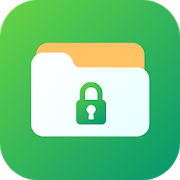Description
App Information One Locker Pro
- App NameOne Locker Pro
- Package Namecom.one.locker
- UpdatedAugust 21, 2016
- File Size9.7M
- Requires AndroidAndroid 2.3 and up
- Version1.4.4
- DeveloperXinYi
- Installs50 - 100
- PriceFree
- CategoryTools
- DeveloperVisit website Email [email protected] Privacy PolicyRoom 502, 5th Floor, Buliding B, Vanrong Mansion, No.1029 Nanhai Road, Shenzhen, Guangdong, P.R. China.
- Google Play Link
XinYi Show More...
Windroid - Launcher 8 Theme 1.0.1 APK
Put the artificial Windows system onyourAndroid phone.This Windroid theme is trying to show all the designsandfeatures of Windows 10 system on any of your Androidphone.Besides, you can free edit every part in this theme:Tile: You can go to the “Edit Tile” part to set the icon,text,and other functions in one tile.Draw: Free choose the apps in one draw. The animation can beset,too.Wallpaper: Choose your favorite picture to set as the wallpaperinthis theme.Lockscreen: Both the style and cover image can be chosenaccordingto your preference.
One Locker Pro 1.4.4 APK
One Locker is a professional practicalprivacyprotection software, providing multiple applicationsincludinglocking screen, hiding pictures and video. Currently itserves morethan billions of users and receives widely praise.Recently,advanced function is going online, except originalfunctions,providing particular functions, such as capturing theinvasion,hiding cursor and camouflage lock mode.Major Function- Lock any applications on your device.- Hide private data, such as photos, videos.- Lock Bluetooth, Wi-Fi, Data Synchronization- Thousands of screen papers are availableFunction IntroductionApp locker for Android ----- Lock privacyLock any apps, prevent privacy lost, keep safety and securityProvide a variety of fun unlock means, including digitalpassword,gestures password. You can switch it optionally.Safe ----- create your own private spaceHide pictures, videos, etc., create your own private spaceLock screen ----- Thousands of screen papers foryouroptionThousands of screen papers for your option, making youhappyeveryday.Advanced FunctionsAvoid Invader-----capture invaderCapture an imagine of invaderShow photos of invader chronologically and keep invader’sphotosHide mode-----without any tracking informationHide One Lock cursor, if not possible for peeper.Special password, start though dialing or clicking the browserCamouflage lock mode -----peep impossiblyAppear camouflage screen when starting applications, no reasonsforpeeping.Start though clicking “OK” and inputting passwordAdditional functionsNo advertisementsSolve utilizing problems in priorityExperience new functions in priorityFAQ1. How to change “password”?If you prefer digital password to pattern password, click"Setting"- "change password",then click the "using digital password", enter four-digitpasswordtwice. Also, if you want to change digital password,click"Setting" - "change unlock password", then enterfour-digitpassword twice.2. How to add “photo hidden”?Enter into ” One Locker”, Click “ safe” — “photos safe” , andthenclick ” +” in down right part, and then choose the photos youwantto hide ( or click “ choose all” ), click “ lock” in up rightpartto hide photos.3. How to cancel “photos and videos hidden” ?Click the folder on the screen of photos/ videos hidden,choosephotos and videos, click “choose all”, and then choose yourtargetphotos /videos. In this way, you can recover thehiddenphotos/videos.4. How to start “avoid invader”?Click “setting” in the up right part after being a member,start“capture invader”, set the times of inputting password (wheninputthe wrong password, phone will take a picture for theinvader), youcan find the invader’s photo when you click“setting”5. How to set One Locker for the new App?Click “setting” , start “set locker for new app”, One lockerwillremind you if you want to lock new App.6. How to set Lock time?You can set “delay time” for the App used frequently toavoidinputting password every time when you start the App.7. How to hidden “show the gesture password”?If you want to hide the track of gesture password as usingthegesture password, click “setting” and turn off “show thegesturepassword”8. How to put safe on shortcut?If you want to see photos and videos in safe quickly,click“setting”, slide to the top part, click“put safe on shortcut”, you can see photos and videos atanytime.9. How to change gesture password?Click “setting”, change unlock password, input twicenewpassword.10. How to make One Locker working stably?Click “setting”, slide to the top, click “advanced protect”,start“assist function”, start “One Locker”.If you have any question, please contact withus:[email protected]
Similar Apps Show More...
AllLock - All-In-One Locker 1.5 APK
The best all-in-one locker app available onPlay Store and compatible with all Android version(4+) till date.With AllLock, you can :★ lock any apps(Whatsapp, Facebook, Gallery etc. including Games aswell)★ lock any media(Photos, Videos, Audios)★ lock incoming phone calls(all or calls from selectednumbers)★ lock your system(Settings, install/uninstall and more)★ logs the activity after entering the wrong password more than 3times★ unlock your data by scanning your fingerprint(only for deviceswith fingerprint scanner)☞ Unlike other locker and valut apps which only hide yourphotos/videos that can be easily seen by any file explorer or byconnecting phone to PC, AllLock encrypts your private data to makesure that nobody can access it without unlocking it.With AllLock, you need not to worry when someone took your phoneand he/she may accept/reject your important phone calls, or theystart browsing your private photos.Now you can share your phone with your kids without worring aboutany system setting changed or some message send to unknown numberaccendiently.Features• Lock any apps using pin• Lock any media(photo, video, audio)• Lock system settings• Detects and logs intruder activity• Custemize lock screen theme• Hide AllLock icon from launcher• Lock screen auto-unlock policy• Lock incoming calls(selected or all)• Lock installation/uninstallation of apps• Minimal use of resources(RAM and battery)• And Lots of More features• Easy-to-use app with Material design■ FAQ1) Why it requires accessibility service?A) On Android 5+ devices, accessibility services are required todetect and lock apps. Without it, AllLock may not workproperly.This service is not required for older Android version.2) What can I lock with AllLock?A- You can lock everything in your phone like apps, medias,settings, phone calls etc.3) Can I also lock system apps?A- Yes, you can lock all system or user installed apps.4) How to change pin?A- Open AllLock, Settings, Change pin.5) Why to enable admin rights?A- You can enable admin rights so that nobody can force-stop oruninstall AllLock without your permission.6) How to open AllLock after hiding launcher icon?A- Try any of the below options:- Open AllLock from notification bar.- Goto settings, App, AllLock, Manage Space.7) How to change pin?A- Open AllLock, Settings, Change pin8) How to open AllLock if I forget my pin?A- On AllLock pin screen click forget, answer your question tochange pin.9) How to set password recovery details?A- Open ALlLock, Settings, Password recovery10) How to check if someone tried to access my phone?A- Open AllLock, Settings, Show logs.11) Is this app compatible with my phone?A- This app works on all devices running on Android 4+.■ Permissions usage explanation• GET_TASKS - To get running app details. This permission isrequired only for Android running on Kitkat or below.• RECEIVE_BOOT_COMPLETED - To auto start app on device boot. Thispermission is required only for Android running on Kitkat orbelow.• READ_PHONE_STATE - To check for incoming calls and block them, ifenabled.• SYSTEM_ALERT_WINDOW - To block system resources for blockedincoming calls.• REORDER_TASKS - To bring AllLock app on top when a locked app islaunched.• WRITE_EXTERNAL_STORAGE - To lock media items(photos, videos,audios).• INTERNET and ACCESS_NETWORK_STATE - To send crash reports tome.• READ_CONTACTS - To get contact list to block incoming calls.Report bugs/susggestion here: http://forum.xda-developers.com/android/apps-games/alllock-one-locker-sollution-android-4-t3282779For latest updates, join our Facebook page: https://www.facebook.com/groups/646454415368000/Keywords: AppLock, AllLock, Locker, Universal lock, vault, encrypt,secure, incoming call lock, pin lock
Safe+ 1.50.2 APK
YOUR PERSONAL SAFE+ This application is designed for thesecurestorage of private information, such as files, passwords,data forbank accounts and everything else whatever one likes. Allyour dataand files inside the safe are protected by 256-bit AESencryption:no one can see or listen it (except you, of course). Ifyou decidethat your old password is discredited, recode the entirebase witha new password. To create a card, use ready-made templatesorcreate your own. Share and/or set templates of other users. Settheicons to the cards from preset gallery, downloadadditionalpackages of icons or create your own. Securely viewembedded imageswith the integrated viewer: without writing toflash. Use a simplenavigation through the tree or use the quicksearch for the desiredcard or file. Move and copy the card betweenthe folders. Customizeinterface and behavior of the application tofit your preferences.Any files within the application and outsidecan be added to theSafe by means of function «Share» or «Send».Create and restorebackups of your data directly on your mobiledevice. Synchronizedatabase directory between multiple devicesthrough cloud storage(Google Drive, Dropbox, Box.com, Yandex.Disk,FTP(S), by a separatemodule), synchronize with an unlimited numberof desktop versions.KEY FEATURES * Multilingual support forEnglish, Deutsch, Italiano,Español, Italiano, Română, Polski,Русский, Українська *Fingerprint scanner support for Android 6 andabove * Notificationsfor any date fields (we'll not let you forgetanything!) * Supportfor light, dark and black themes * Manualsorting of lists * Easyto remember passwords generator; *AutoComplete of fields withvalues of the fields of the same type ofother cards; * Personalsettings of each folder; * Fixedcompatibility issues with AndroidL (5.x). * Template-independentcards * Import from HandySafe,Pocket, KeePass2, LastPass, Safe InCloud, SafeWallet, SPB Wallet(via SafeWallet, see HOWTOhttp://goo.gl/gfbNKm), eWallet (viaSafeWallet, see HOWTOhttp://goo.gl/gfbNKm), Password Saver 4.x *Synchronization toGoogle Drive, Dropbox, Box.com, Yandex.Disk,FTP(S) (separatemodule) * User icons can be removed and replaced,downloadableadditional packages of icons * Multiple operationswith the objectsinside the Safe tree * Insert multiple files tothe Safe withdirectory structure * Compact layout of lists *Copying the cardsfields values through the area of notificationsor send it to SonySmartWatch 2 * Insert (upload) files to the Safefrom any externalapplication * Download and upload templates *Graphic key andembedded PIN-keyboard to open Safe * The ability tochange the sizeof text in the application * Support Trash: move totrash instead ofimmediately deleting * Built-in image & textviewer * Favourites/ Recent and Frequently viewed lists * Supportof shortcuts tofolders, cards and files * Personal UI settings foreach folder 7DAYS TO TEST THE APPLICATION. IF THE SPECIFIED TIMEYOU WILL FINDTHAT THE APPLICATION IS NOT FOR YOU - PLEASE CONTACTUS BY EMAIL, WEWILL REFUND YOUR MONEY! IN ADDITION... Desktopversion for MSWindows XP and above can be downloadedhere:http://safe.plus/en/desktop/ Embedded and custom templates canbedownloaded here: http://safe.plus/en/templates (only in Russianfornow, sorry) Additional icon-packs can be downloadedhere:http://safe.plus/en/iconpacks If you have any questions,pleasereview FAQ section: http://safe.plus/en/f-a-q/ Please,address yourquestions and requests to the author:[email protected] manager Smart extension forSmartWatch 2 Smart Connectextension for SmartWatch 2 toolsLiveWare™ extension for SmartWatch
App Lock - Privacy Lock 2.0.3 APK
Do you still worry about that some one willsee your privacy or other thing (just like your mails, photos,videos, messages and so on) in your phone, and your child will playgames or mess up your phone settings?Now this great application "App Lock - Privacy Lock" is designed toprotect your device and privacy. This app locker protect yourprivacy by locking your mail, Contacts, Gallery and any otherprivacy apps.It contains two lock styles, pin password and pattern, and thereare multiple beautiful themes in it, you will find the one youlike.Features:* Run fast, lightweight, simplely interface and easy tooperate.* Multipul app lock theme.* Professional and Secure Applock Master.* Compatible with both phone and tablet.* Pin password and pattern for security.* Lock apps: Lock WhatsApp, Facebook Messenger, Line, Snapchat orany other chat apps from friends and families by setting pinpassword or pattern.* Lock games: Prevent your child or some kids from playing games orbuying unwanted things.* Lock gallery: Your private photos will never be seen by otherswith this photo locker.* Lock settings: Prevent your child from messing up the phonesettings.* Support dynamic lock theme, more beautiful theme is comingsoon!----------- FAQ ---------► How to uninstall AppLock?If you do not have "Set as Device Admin" enabled, you can uninstallAppLock like you do to any other apps.If you enabled "Set as Device Admin", please disable it first,Setting -> anti Force Removal, then uninstall it normally.
Gallary Lock 1.0 APK
Hide pictures and videos!."Gallery Lock" hide pictures and videos and it is an app thatisabsolutely needed for protection of personal privacy.This is a Must-Have App. for protecting your privacy ashidingeach of the media files using password!You can download and hide any favorite photos from web page.You can manage the albums of gallery handily and view &movepictures easily.Here's what to expect from this amazing security APP:-Features• Hide(lock) pictures (Photos)• Hide(lock) videos• User friendly UI• Un-hide pictures and videos• You can show a publish media• You can directly share hidden media in any app• And Lots of More features• Mp3 background music playing supported while slide show.• A variety of viewing mode.• Multi-select feature for fast hiding, un-hiding, sharing• Hide Photos & Videos• Stealth Mode supported : this feature hides a launch icon.• Slide show supported• Support 3 lock type : password(number, character), pattern• Watchdog : After 3rd failed password attempt, built-incameratakes photo of attacker.• Share pictures from Gallery Lock to any applications.• Cloud Backup supported to Google Drive, Dropbox, Box• Folders supported.• Manage pictures and videos more easily• Stealth mode supported (hides a launch icon)• Support to make new folder• Select Background of Gallery• Support Image Viewer• Beautiful designs• Rotate and zoom features• Slide Show supported.• Easy-to-use PIN,Pattern accessDo you have pictures or videos that you want to keep itsecret?'Secure Gallery'(Hide pictures & videos) canhide(lock)pictures and videos for protection of your privacy usinga passwordor pattern! Why don’t you start to hide pictures andvideos with'Secure Gallery' and keep your privacy safe now?✔ Hide(lock) pictures and videos to keep your privacy safe✔ Fastest and most secure private gallery✔ Manage your pictures and video(new folder, move,copy,rename)✔ ALL FEATURES are COMPLETELY FREEGallery Lock can hide its app icon and keep yourprivacyabsolutely safe. Gallery Lock can also manage your videos&photos more easily. Gallery Lock allows you to lock all youimagesand videos behind a password.It is practical, easy, effectiveandextremely lightweight.‘App Lock & Gallery Hider' that can lock any systemordownloaded app you choose, with abundant options,protecting your privacy. It is the One App that's enough totakecare of all your phone's privacy needs!Thank You.
Hide Your Stuff 2.0 APK
Have something that you don't want to showtoanyone? You are on the right place.Hide Your Stuff can hide your Images and Videos that no onecansee it without your permission. Even on the PC or any otherdeviceno one can access your hidden data.It is a pure piece of software that is very light to yourmobileand do it's work perfectly and very fast.You don't have to go to the app whenever you want to hidetheImage/Videos, just go to the gallery and share the files thatyouwant to hide and select 'Hide Your Stuff' to hide them.Unlike other hiding software Hide Your Stuff use a highprofilealgorithm to hide your files so that it is almostinaccessible forevery one to crack excapt YOU!.Hide Your Stuff comes with a fake app that can be open byentring6666 in your password area to fool anyone.Main features of the app are :1. Uses high quality encryption software to hide the picturesandvideos, not just change the extension of the file.2. Completely secure for your data, not uploading any ofyourpersonal data on the server.3. Very small in size and requires low system memory forperfectrunning.4. Easy to use and play with your images and videos.5. Not require any Internet connection for running.6. Inbuilt fake application to fool anyone.7. Free and always will be
SmartSafe 2.02 APK
SmartSafe is a secret photo & videolockerthat keeps safe your personal photo & video's protectedbehindmultiple layers of security. It's very easy and simple tooltoprotect photo & video.Simply go through photo/video album ,choose your media file (photo/video) that you want to protected. Once you upload themthroughSmartSafe. Now you can delete them from your regular photo /videogallery and still view them in SmartSafe. SmartSafe gives youfullcontrol of photo & video. you can view if they get theirhandson your phone.Features• Hide Photos & Videos with secure gallery to view• Share pictures from Gallery Lock to any applications.• Folders supported.• Beautiful & Clean designs* Disappears from 'recent apps' list* If you forgot to exit the Lock, the app will automatically gotosleep* Encrypts and hides all file types* Based on open source.Step to pock photo & video1. Select share files that you want to Safe.2. Select share with SmartSafe3. It's done!!
Private Space-fingerprint lock V1.1.5 APK
Private Space is the most popular in over 50countries. Because Private Space help you protect and hide thephotos what you want to only belongs to you. Help you protect andhide the videos what you want to anyone unknowns. Help you protectand hide the files what you want to keep in secret. And Kinds ofPlug-ins meet you what you want to protect.The uniqueness of private space includes:1.The first Private App could fully support Fingerprint with allAndroid M SW Version and all Samsung series fingerprint smartphone.2.Using high-tech method to achieve rapidly encrypted or decrypted,all the encrypt or decrypt will be finish in short time. It couldbe saving user time and make better experience.3.Prefect Compatibility with Fingerprint /Pin Code/Pin code.4.Unique Plug-ins Mode, making you only need download the featurewhich you need.5.User could setting a desktop photo and video shortcut.6.Icon magic: private space icon cloud disguise other appicon.7.Private space is perfect combination of the app lock, fastencryption and hidden photos/video/documents/notes.Detail features as follows:The app lock of Private space can lock any app you choose. PrivateSpace also hide pictures, videos and record file in security.Prevent unauthorized access with unique fingerprint lock and Pincode, pattern. No pin code or fingerprint no way.Fingerprint making private space is more safely to use. Never worryabout a close friend borrows your phone to play games. Never worryabout a workmate gets your phone to look the gallery and video.Never worry about someone reads private data in your apps. Neverworry about naughty kids mess up Settings, send wrong messages,paying game.Unique Encrypt Technology, making personal information in fastestspeed and couldkeep the security, especially for those sensitiveinformation.Unique Encrypt technology ,making all your pic and video encryptfrom the initial moment.Still worry about forget your password? Still make confusion withso many password? Still be afraid of password stealing by hacker?Now real fingerprint feature could fully solve this problem.Private Space has intelligent recognition system which could findyour smart phone has Fingerprint (Android M and Samsung series) ornot. This function make you using Private Space more convenient.Not like traditional boring pin code or password unlock page, wehave cool and animated fingerprint unlock style makes your feelfully high-tech innovation.Do you want to take an encrypt picture or video directly? usercould setting a desktop photo and video shortcut .In this way, it’smore convenience for you to take encrypt photo or video directly.All the files will be encrypted and saving in private spacedirectly. No one could find this file by your phone. Even connectyour smart phone with the computer, they only could find the filesbut can not open it, because all the pictures or videos areencrypted.Private Space original create plug-ins feature makes you couldchoose your own useful function. Except the basic main function, wewill launch new feature as plug-ins style, you could download theplug-ins according to your own request. Meanwhile you could give ussuggestion what kind of feature you need and we could develop andlaunch on time to meet your request.lf you have any question, please feel free to contact us anytime.Our email address [email protected] and we will have a fastfeedback. Thank you very much!You can also know about private space in the following ways:Facebook: https://www.facebook.com/privatespace2016/Twitter: https://twitter.com/private_space16Youtube:https://www.youtube.com/watch?v=WczBBeBOEwg&feature=youtu.beV1.1.0This version optimizes part of the function, the user experiencewill be better!
Tools Top Show More...
NetLoop VPN 5.0.4 APK
NetLoop is formerlyknownasSimpleAndroid ServerThis app contains a Proxy Server and aFreeVPN.The VPN is not a full featured VPN. it is notprovidedforsecuritybut for tunneling purposes.if you are using NetLoop's proxy serveroptionpleasemakeremove any existing proxy server address inyourdevice'sAPNsettings. Failure to do this will cause Some ofyourapps not togothrough the VPNVPN features:• HTTP request Compression.•Ability to modify TCP connection parameters.• Ability to use hotspot over VPN ( Requires root )•Ability to use multiple concurrent connections to theVPNserversforthe best Network usage experienceLocal server features:•modify outgoing requests.•specify alternate proxy servers to send a request through•provide alternate headers and ability to stripheadersfromincominghttp responses•ability to choose number of connections to be maintainedbytheapp(good for power management)•ability to share configurations throughanyfiletransfermethod.•System wide proxy serviceif you are to use this app with the proxyserverfeature,makesure that the device's proxy serverfeatureisdisabled:.to use a received config.json fileasthecurrentsetting:•locate the received file using any file manager ofyourchoice•open the share menu of the file manager and select"usefileasconfig"OR•Launch NetLoop and use Load ConfigThe Profiles Feature lets youeasilyswitchbetweenconfigurations when using NetLoopEnjoy!!.
FREE WiFi Password Recovery 4.3 APK
Need to re-connect your new device to WiFinetwork, but forgot your password? Want to share a WiFi password ofrandom characters with your friend?Use FREE Wifi Password Recovery to backup all WiFi passwords onyour device, and restore it when you need them with just one click!Share with friends through SMS or email. Yes, just that easy!FREE Wifi Password Recovery features:■ LIST, BACKUP & RESTORE all network's (WiFi) password savedon your device!■ Show SSID and Password on fullscreen (for easy viewing andsharing with others)■ Copy WiFi Password to Clipboard (to be able to pasteanywhere)■ Show QR Code (to another device scan and access thenetwork)■ Share password through SMS or EmailPlease Note that FREE Wifi Password Recovery:① only works on rooted devices (needs super-userpermissions).② is not a WiFi password cracker. NOT intended to crack WiFinetworks.③ needs previous access to WiFi networks with your device toretrieve passwords.❐ Please understand that FREE Wifi Password Recovery is a freeapp and contains ads to support develop cost. For ads free app, wehave a paid version - check out in Play Store:http://goo.gl/elnAHS❐ Why FREE Wifi Password Recovery only works on a rooteddevice?Because your device stores WiFi passwords when you connect to a newWiFi network. You are not able to access the passwords and retrievethem unless you have super-user permissions. Checkout here for moreinformation on root: http://www.androidcentral.com/root❐ Please don’t hesitate to contact([email protected]) for any issues you may have; and dogive us 5 stars if you like us! Thanks & enjoy!
ENGIE - Convivium APK
Convivium, l’applicazione ENGIE pensata per semplificare la vitanelcondominio! Convivium gestiste, per l’amministratore e icondòmini:• SEGNALAZIONI TECNICHE: facilita la gestione dellerichieste diintervento, aggiornando i condòmini e l’amministratorein temporeale sullo stato di avanzamento • MESSAGGIAMMINISTRATORE:semplifica la comunicazione tra condomino eamministratore suscadenze, assemblee e molto altro • ARCHIVIODOCUMENTI: raccoglie idocumenti importanti del condominio, comeverbali e preventivi •CONTATTI UTILI: gestisce la rubrica con icontattidell’amministratore, dei condòmini e dei fornitori delcondominio,come l’idraulico e l’elettricista • BACHECA SOCIAL:crea unacommunity tra i condòmini per scambiare informazioni eavvisi utiliL’applicazione è dedicata agli amministratori chegestisconocondomini clienti ENGIE e a tutti i loro condòmini.ACCESSOCONDÒMINI: per accedere è necessario seguire la proceduradiregistrazione condòmino, indicando come codice condominio ilCodiceFiscale del condominio ACCESSO AMMINISTRATORI: per accedereènecessario utilizzare le credenziali impostate per lapiattaformaweb Si segnala che la grafica e la navigabilità dell’appConviviumsono ottimizzate per la navigazione da smartphone. Ituoisuggerimenti e le tue segnalazioni sono importanti per noi.Perqualsiasi necessità puoi chiedere supporto scrivendoall’indirizzoemail [email protected], saremo felici diaiutarti.
XAPK Installer 1.4 APK
Say goodbye to Android APK OBB Installing error problem, XAPKInstaller makes that easier and faster than ever.• Scan and preview all .apk file on your phone and SD Card• Delete or install APK, XAPK ( APK with cache data or obb file)automatically• Download XAPK, APK free online with your Android phone andtabletXAPK Installer for PC is available that allows you to install.apk files from Windows XP, Vista, 7, 8. 8.1 to Android devices.Learn More: http://apkpure.com/apk-install.htmProblems downloading or installing APK with XAPK Installer? Seehttp://apkpure.com/xapk.htmStill need more help? Please tell us more about the issue onFacebook. https://www.facebook.com/apkpure
360 Security -Free Antivirus,Booster,Space Cleaner APK
Free Security Protection, Speed Booster andJunk Cleaner for Android PhoneTrusted by 200 million users, 360 Security is the #1 all-in-onepower cleaner, smart speed booster and antivirus app that optimizesyour background apps, memory storage, junk files & batterypower, keeping your device safe from virus and trojan.Download this powerful super cleaner master optimization &security app that’s intuitively designed to protect your mobilelifestyle in just ONE tap, making phones run like they're brand newall the time.Why 360 Security is a MUST-HAVE app?★It’s an Effective Speed Booster & Smart Cleaner-Lacking spacefor new apps and photos? Just clean app caches and junk files,boost your phone with ONE click!★It’s a Smart Battery Saver- Battery draining quicker than ever?Kill redundant apps that drain your battery and extends batterylife!★It’s a Virus Remover for android -Worried about viruses orphishing? 360 Security’s top antivirus solution makes sure yourdevice is free from malware, vulnerabilities, adware andTrojans!------------------------------------------Highlights of 360 Security►Security & AntivirusScan installed apps, memory card content and new appsautomatically. 360 Security’s latest protection technologiesagainst viruses, adware, malware, trojan and more.►Junk File CleanerDelete all types of junk files (system cache, image cache, videocache and advertisement cache) to free up the storage space.►Speed BoosterBoost speed to improve the performance and RAM of your phone, boostyour games to make them run smoothly.►CPU Cooler MasterIntelligently saves your device’s power by knowing when toautomatically trigger 360 Security’s Battery Saver feature and makeyour phone stay with durable power and never overheated.►Anti-theftAn all-in-one anti-theft solution, should you lose your belovedphone. A suite of features including, Erase, Locate, Alarm &Lock can assist you with retrieving the lost device and protectingpersonal data. You can trigger remote features via our webinterface at http://findphone.360safe.com►PrivacyPrivacy & App Lock – Prevent data on the device such asFacebook, Instagram, Whatsapp, Snapchat, photo albums and otherimportant & private documents from falling into the wronghands.►Intruder SelfieInstantly snap a photo of anyone who breaking into your apps andrecord the date & time in App Lock for check.►Fingerprint LockUnlock screen quickly and easily with your fingerprint if yourdevice has the fingerprint sensor, no fear of forgetting pattern orPIN code any more.►Real time protectionScan installed apps & local APK files and also monitor eachinstallation process, provide the best payment & shoppingsecurity.Protect your mobile device with 360 Security, a top of the linefree security app designed to protect your Android phone againstthe latest virus, malware, system vulnerabilities & privacyrisks. This super speed cleaner also clears application caches andjunk files from your system, increases the available storage spaceon SD card and boosts your Android phone for free.------------------------------------------360 Security is available more than 35 languages: English,Português(Brasil), Português(Portugal), Español(España),Español(Latinoamérica), Pусский, हिन्दी, ไทย, Bahasa Indonesia,Türkçe, Tiếng Việt, 中文(简体), 中文(繁體), Bahasa Melayu, 日本語, Deutsch,Français, 한국어, Italiano, Čeština, Nederlands, Svenska, Polski,Suomi, Română, Ελληνικά, Magyar, Hrvatski, Dansk, العربية, हिन्दी(भारत), Filipino / Tagalog, فارسی, Українська, Lietuvių (Lietuva),Slovenščina (Slovenija), Norsk, ភាសាខ្មែរ (កម្ពុជា), اردو زبان,etc.► Read in app permissions and usage here: ►http://goo.gl/3a2mCdWe would like to hear from you:Like us on Facebook:https://www.facebook.com/360safecenterJoin us on Google Plus Community:https://plus.google.com/communities/109670671299307805270
Undeleter Recover Files & Data 5.0 APK
Scan for and recover deleted files from memorycards and internal storage on rooted* devices.Without a jailbreak/root* access, Undeleter can only scan appcaches for images. READ BELOW FOR INFO ABOUT ROOT.For free, the app will restore all supported image file typesand all types of data, including SMS, call logs and WhatsApp orViber conversations. It will also shred and secure delete.Unlock it to recover other supported file types, remove ads andenable background scanning.*ROOT/SUPERUSER PERMISSIONS require that you modify theoperating system on your device, visit this website for moreinformation: http://www.androidcentral.com/rootApp caches can contain images that would not otherwise bediscoverable: you may find photos that were shared with you onsocial media but you never opened, or lower quality copies ofimages you have now or have deleted in the past. They may alsocontain images that have been preloaded by your browser or otherapps on your device - even images of people you don't know. Theycan be filtered out using "Hide extant files".File types: Journal scanning can discover files with anyconceivable extension. Essentially these files are still on yourvolume with their data in allocated sectors. Journal scan is onlyavailable on EXT4 and derived file systems.Deep scan heuristically scans for and recovers the following typesof files: BMP, JPEG/JPG, PNG, MNG, JNG, GIF, MP4, AVI, MKV, MP3,OGG, OGM, WAV, FLAC, AMR, MP4A, PDF, SXD, SXI, SXC, SXW, ODT, ODG,ODS, ODP, DOCX, XLSX, PPTX, ZIP, JAR, APK, EPUB.Data scanning is available for a select number of apps, includingthe system phone and SMS applications. Data will be recovered inthe form or HTML files for WhatsApp and Viber, as we cannot mergethird-party catalogs.Shred/secure delete: Files found on free disk areas can be erasedpermanently in bulk using the Shred function. You can also use thesystem-wide Share menu to securely erase files directly through anyother app, for example by opening the gallery, selecting a numberof images, pressing the Share button and selecting Securedelete.ACCOUNT - needed for Google Drive and Dropbox uploadCALL/SMS - needed for app data scanner - deleted SMS and calllogsLOCATION - for ads
Security Master - Antivirus, VPN, AppLock, Booster APK
The original CM Security upgraded to thewhole new Security Master Antivirus&VPN(by CM, Cheetah Mobile)and redefined the scalp of Phone Security: protects not only yourphone but also your privacy. Instead of providing all the popularfeatures, Security Master Antivirus&VPN(by CM) introducedIntelligent Diagnosis to detect your phone status and advise neededsolution, including Antivirus, Junk Clean, and Phone Booster(Battery Saver, and CPU Cooler) in time. Furthermore, westrengthened the protection of privacy by creating a shield for allonline activities through SafeConnect VPN.★SafeConnect VPNSecurity Master Antivirus&VPN(by CM) presents the mosteasy-to-use free VPN, proxy & unblock solution. Apart fromother VPN, SafeConnect VPN partners with “Hotspot Shield Free VPNProxy” and was designed for everyone. SafeConnect VPN establishes asecured cyber environment as you need to block out hackers. WithSafeConnect VPN, you can apply virtual location to enhance securityand freely access favorite contents. Security MasterAntivirus&VPN(by CM) now protects not only your device, but theprotection extends to online data transmission to prevent leak ofonline banking information, private messages, and browsing history.(Will be available worldwide soon.)★Intelligent DiagnosisOur famous big button design upgraded to intelligently diagnoseyour most needed solution. All solutions to keep your phone safe,clean, and optimized like a new one, including battery.Antivirus - Security Master Antivirus&VPN(by CM) equips thecertified #1 antivirus engine. It detects 100% of virus &malware by customized scan and removes virus & malware. Itprotects phone and also your personal information against malware,spyware, and hackers.Junk Clean - Phone stores junk files automatically from time totime. Security Master Antivirus&VPN(by CM) detects this issueand frees storage when needed. One tap to clean cache & junkfiles at once. The smartest way to clean and optimize phone.Phone Boost, Battery Saver, and CPU Cooler - Your phone can nothave the best performance if it stays at a high temperature or highmemory usage. Especially when charging battery and playing games,it watches out phone & battery and keeps your phone cool, fast,and saves more battery life.★Message SecurityWorry about others peeping your message notifications? SecurityMaster Antivirus&VPN(by CM) hides notifications timely toprotect your privacy by Message Security. It gathers all chatnotifications into one and makes them easier to read &manage.★AppLockSecurity Master Antivirus&VPN(by CM) protects the privacy ofapps by AppLock. You can lock anything you want to protect, such asBluetooth & Wi-Fi switches, incoming calls, recent apps,settings, photos, WhatsApp, or any apps you choose. Furthermore,the preview of notifications can be also locked so that no one cansee which apps you are using or who you are chatting with.With Applock, you can lock apps with a pattern, PIN code, orfingerprint. Fingerprint lock is supported on Samsung or Androiddevices 6.0 and above that are equipped with fingerprint sensors.You can also customize the re-lock time to re-lock at device screenoff so that no need to unlock each time you launch an app.Intruder Selfie - Security Master Antivirus&VPN(by CM) protectsapps privacy from snoopers. If someone tries to unlock your appwith a wrong password, the photo of the intruder will automaticallybe taken and the intruder alert will be sent to you by e-mail. Itkeeps your phone safe and further tells who the intruder is.Disguise cover - Security Master Antivirus&VPN(by CM) disguiseslock screen so that no one is aware of you are using AppLock whilekeeping your secret & privacy safe. You can protect yourprivacy without your parents, partner, or children knowing.Theme - You can choose style of lock screen from hundreds ofAppLock themes or customize with your photos.