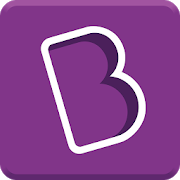Description
App Information HiTechnic Segway Remote
- App NameHiTechnic Segway Remote
- Package Nameappinventor.ai_mbbackus.HTWayAR
- UpdatedJune 24, 2011
- File Size1.1M
- Requires AndroidAndroid 2.1 and up
- Version1.0
- DeveloperMichael Backus
- Installs5,000 - 10,000
- PriceFree
- CategoryEducation
- Developer
- Google Play Link
Michael Backus Show More...
HiTechnic Segway Remote 1.0 APK
This app was made for those who would like toremotely control HiTechnic's HTWay (a Segway type robot) usingtheir Android device. Go to http://www.hitechnic.com/blog/gyro-sensor/htway/ forbuilding instructions. You will need a Gyro sensor and NXT-G 2.0 inorder to build and program this robot.Once you have built your robot, download and install the "textto number" block available at the bottom of this app's supportsite: https://sites.google.com/site/mbbackus/robotics/segwayYou must also download and install the Gyro sensor block fromHiTechnic: http://www.hitechnic.com/downloadnew.php?category=13Download and then upload to your NXT a modified version ofHiTechnic's program for your Segway. The modified version is callHTWayAR (HiTechnic Segway Android Remote) and can also be found atthe bottom of this app's support site.Once installed, but prior to running a program on either device,you must pair your phone with your NXT.On your NXT:1) From the top level menu, click the left arrow until you haveselected "Bluetooth"2) Turn bluetooth on. The NXT should display "Turning on" for asecond or two. Thereafter, you should see a Bluetooth symbol in theupper left hand side of your NXT's screen.On your Android device:1) From your home screen click your menu button.2) Select "Settings"3) Select "Wireless & networks"4) Turn on "Bluetooth"5) Select "Bluetooth settings"6) You phone should discover your NXT. If not, prompt it to doso by clicking "Scan for devices" (make sure your NXT is on).7) Click on the entry that corresponds to your NXT and pair withit.8) If you've done everything correctly, "Paired but notconnected" should appear below your NXT's entry.Next, start the program on your NXT. HiTechnic's explanation ofhow their program runs is better than any I could provide:"When you run the program, the first thing it will do is let youselect the wheel size that you are using. There are three options:Small (NXT 2.0), Medium (NXT 1.0), and Large (RCX). Use the arrowkeys to choose and the Orange Enter button to select.The robot will now need to get an initial gyro offset. You canthink of this as a Gyro Sensor calibration. In order to get a goodgyro offset, the robot will need to be copletely still. If you holdthe robot in your hand it will wait until you you put the robotdown, and it is not moving, before it will get the gyro offset andgo on. HTWay will now start beeping indicating that you have fiveseconds to get the robot vertical and as balanced as possible. Atthe end of the long beep, let go." -HiTechnicOnce your robot is balancing, open this app and connect to yourNXT. Once connected, you should be able to control your Segwaysimply by tilting your phone.
Similar Apps Show More...
RoboLiterate: LEGO NXT Remote 1.0 APK
RoboLiterate is the all-in-one Bluetoothremote control and programming app for Lego Mindstorms NXT.RoboLiterate is open source software. Feel free to browse thecode on GitHub, submit your improvements, or fork and create yourown great versions:https://github.com/geofffalk/RoboLiterateThe PLAY mode allows you to remote control your Lego MindstormsNXT via Bluetooth. Controls include direction, speed, musicaltones, and individual control of up to 3 different motors.Then PROGRAM your NXT Mindstorms robot with the moststraightforward programming language possible - the Englishlanguage. Taking full advantage of whatever sensors and motorsyou've hooked up to your robot, you'll be running complex programsin minutes simply by constructing sentences, phrase by phrase.The programs you make would otherwise only be possible usingdesktop software.The app works with ultrasonic, touch, sound, and lightsensors.
NXT Script (Lego Mindstorms) 1.00 APK
*** NXT SCRIPT WILL SOON BE RETIRED. PLEASEUSE THE FREE APP DROIDSCRIPT INSTEAD ***Easily write programs to control your Lego Mindstorms NXT fromyour phone!No need for a PC, just edit the JavaScript directly on yourphone or tablet with the built in editor (or edit on a PC if youprefer).Plenty of example scripts are included as a starting point foryour own programs...Why not strap your phone to your NXT robot andgive it a GPS, a Compass and a Camera!No program is required to be running on the NXT, so once youhave paired the NXT with Bluetooth, all you have to do is turn iton and take control!- Control the Motors, Color Lamp and Sounds.- Read the Touch, Color, Ultrasonic, Sound Sensor.- Launch Programs and Sounds.- Add Buttons, Text and Graphics.- Access GPS, Compass, Camera, Accelerometer.- Send and Receive emails.- Send and Receive SMS.- Communicate with PC via Wifi.- Stream video to your PC.- Use Text to Speech.- Create home page short cuts.- On phone documentation.- Plenty of samples.Please let us know via email what other samples you would likeadded and what functionality you would like to see in the nextversion.*** 48 hour 'peace of mind' refund available. Just email us withyour order number for a full refund ***Please rate this app if you like it!
Robot segway PUCV 1.0 APK
Esta aplicación es para el control remotodelrobot Segway de la Universidad Católica de Valparaíso(PUCV).Envía comandos vía socket tcp como cliente, siendo el robotelservidor.El robot esta construido utilizando una plataforma Arduino oChipkitcon un módulo wifi.Esta aplicación puede ser utilizadas para otros propósitos.Instrucciones:Desde Arduino u otro microcontrolador con conexión WIFIrecibepaquetes de datos en string en el siguiente formato.#10,20,30,40,50,60;Los tres primeros datos son graficados en pantalla y elrestomostrados en "Estado actual del sistema".La aplicación envía datos desde el joystick1:avance2:derecha3:atras4:izquierdaAdemás con los cuadros de texto se pueden enviardatosadicionales por ejemplo cambiar los parámetros delcontroladorPID.This application isforremote control robot Segway Catholic University ofValparaiso(PUCV).Send commands via tcp socket client, whilst the robot server.The robot is built using an Arduino or chipKIT platform withwifimodule.This application can be used for other purposes.Instructions:From Arduino or other microcontroller with WIFI connectionreceivesdata packets in the format string.# 10,20,30,40,50,60;The first three data are plotted on the screen and the rest shownin"Current System Status".The application sends data from the joystick1: Feed2: right3: back4: LeftIn addition to the text boxes can send additional data egchangethe parameters of PID controller.
RoboLiterate: LEGO Mindstorms 1.3 APK
RoboLiterate is the all-in-one Bluetooth remote control andprogramming app for LEGO Mindstorms EV3 and NXT.RoboLiterate is open source software. Feel free to browse thecode on GitHub, submit your improvements, or fork and create yourown great versions:https://github.com/geofffalk/RoboLiterateThe PLAY mode allows you to remote control your LEGO MindstormsEV3 / NXT via Bluetooth. Controls include direction, speed, musicaltones, and individual control of up to 4 different motors.Then PROGRAM your LEGO Mindstorms robot with the moststraightforward programming language possible - the Englishlanguage. Taking full advantage of whatever sensors and motorsyou've hooked up to your robot, you'll be running complex programsin minutes simply by constructing sentences, phrase by phrase.Record your own voice too and build an exciting story, with yourrobot and Android device as the actors.The app works with infrared, ultrasonic, touch, sound, and lightsensors.The software is always evolving, so any advice and suggestionson improvements and bugs will be gratefully received. My email isbelow.**REQUIREMENTS: Lego Mindstorms EV3 or NXT robot kit**
Accessible NXT 1.0 APK
Accessible NXT is a switch-accessible app that lets you controlyourLego Mindstorms NXT robot. Children can use touch to interactwiththe robot GUI or use an external switch connected throughaBluetooth switch interface such as TabAccess. The app isdesignedto engage children with motor disabilities in roboteducationalactivities. To use this app, set up your robot using thefollowingsteps: * Bluetooth - Using the robot’s GUI, navigate tosettingsand turn on Bluetooth * Motors - Connect robot wheel motorstooutputs B and C * Activate app – Select NXT name fromBluetoothlist Basic commands for commanding the robot include: *Arrows -Use arrows to provide move commands to the robot * RobotPower –Use this option to change the speed of a robot movement *RobotMove Time – Use this option to change the duration of a robotmove* Swap forward/reverse - Under the settings menu, this optionswapsbetween forward and backward directions * Swap left/right-Underthe settings menu, this option swaps between left and rightturnsThere are various settings that can be used to changetheaccessibility defaults. Most of the defaultaccessibilityparameters can be assessed through the settings optionlocated atthe top left of app. The following settings are providedto changethe accessibility defaults. * Switch Scan Delay - Use thissettingon the main GUI to control speed of scanning commands *Scanning On- To activate/deactivate scanning, select this option.Scanningenables automatic scanning through the robot arrowcommands. Whenan arrow command is highlighted, pressing a switchactivates thatcommand. * Switch Accessible - Toactivate/deactivateswitch-access, select this option. When scanningis off butswitch-access is on, the app uses the following inputs:Key 1 =Left, Key 3 = Right, Space = Select This app currently worksforthe Lego Mindstorms NXT robot. An accessible version forLegoMindstorms EV3 robot is coming soon.
Mindroid NXT 1.1 APK
The objectives of MindROID is to develop anappthat can control many online LEGO Mindstorms NXT's roboticsprojectsfrom your smartphone via Bluetooth.You can build the robot with the link of the buildinginstructiongiven in this app. Then, control the robot with ourapp.Connect the wheel motors to outputs B and C and optionallytheaction motor to output A.There are ten projects given in our list.Have Fun with the robot building projects and control viayoursmartphone.Please send me an email if you encounter any problems or haveanycomments or suggestions.
Education Top Show More...
Hello English: Learn English 1158 APK
"Learn spoken English and Grammar from Hindi,Indonesian, Thai, Arabic, Malay, Urdu, Malay, Bangladeshi Bengali,Bengali, Punjabi, Telugu, Tamil, Kannada, Marathi, Gujarati, Oriya,Assamese, Malayalam, Chinese, Portuguese, Turkish and Nepali. Afree English learning course used by over 24 Million learners forspoken English, grammar, and vocabulary building.Hello English by CultureAlley is the number 1 ranked freeEducational App, and the best free App to learn English.Featured as "GOOGLE'S BEST OF 2016 APPS" and "MOST INNOVATIVE APPOF 2016" By IAMAI.Features:★ 475 Interactive Lessons: 100% free interactive lessons withconversational English, grammar topics, vocabulary and more. Alllessons work offline as well.★ Interactive Games: On reading, translation, spellings, grammar,vocabulary. With immediate results and grammar tips.★ Have discussions with teachers: Ask questions on grammar andtranslations to teachers.★ Practice using daily news: Learn with latest news, articles,audio-video clips, and e-books.★ Conversation practice game: Hold daily-use conversations byspeaking into the App - improve your spoken English skills.★ 10,000 words Dictionary: Learn new words, and hear theirpronunciation.★ Know Your Rank: Know your global and city rank.Download the free App right away to help with your dream jobinterview, or with an exam, or to impress your friends! ImproveEnglish speaking, writing, reading and comprehension, and listeningskills. Speak English with confidence!"
BYJU'S – The Learning App APK
Fall in Love with learning!Stay on top in every subject with classes from India’s bestteachers including Byju Raveendran, using state of the arttechnology for visualization. Understand and master all conceptsright from High School Foundation Class 6-12 Math & Science toCompetitive Exam Prep like JEE, AIPMT, CAT & IAS.Features:- Engaging Video Lessons: Designed by India’s Best Teachers, theseunique video class modules will give you complete understanding ofeven the most complicated concepts in such a simple way that youwill fall in love with learning. Special Modules on ICSE, CBSESample Papers for Class 7-10 students and AIPMT & IITJEEcoaching for Class 11-12 students.- For CAT Aspirants, video lectures directly from Byju and Santoshthemselves and complete test series (over 200 chapterwise tests)and 20 Full Length Mocks.-Complete syllabus coverage: The modules are planned in a way as toprovide complete coverage of all state-level Boards, ICSE and CBSEsyllabus for class 10, 9, 8 and 7. Complete IIT JEE Preparation andAIPMT Preparation for Class 11-12.- Chapter wise Tests for Class 7-12: Large collection of fulllength and topic based tests including IITJEE and AIPMT Mock Tests& ICSE and CBSE sample papers for class 10 to 7. Also practicetest based on Class 10th Question Papers for CBSE, ICSE & StateBoards.- Detailed Analysis: View detailed analysis of your progress andperformance which will help you plan even better and improve yourperformance.- Personal Mentors & Guides: Get your doubts cleared by ourmentors who are from top institutions like IIT/IIM – lay solidfoundation for IIT JEE preparation.- Adaptive Learning: Learn in a way that works best for you throughour adaptive learning modules which are designed to cater to eachstudent’s personal learning needs.With 6.5 Lakh+ likes on Facebook, we are the most liked EducationCompany on Facebook!Proven Results: Thousands of Our students have been using themobile learning and tablet training modules for CAT, IAS &IIT-JEE coaching successfully and have consistently secured topranks in all competitive exams. With a total of 87 Civil Servicesselections, 4 rank-holders in IIT top 100, a success ratio of 1 outof every 7 student getting an IIM Call and thousands of happystudents & parents, all in the launch year of this new mode oflearning itself, we have proven beyond doubt that a love forlearning can and does produce great results!!Awards that came our way- Although we don’t consider this of primeimportance, it makes us feel extremely proud that our work has beenrecognized by almost every major media house. A few notablementions are -1. CNBC TV18 Crisil Emerging India Award for Education2. Deloitte Technology Fast 50 India and Fast 500 Asia Award3. NDTV Profit Business Service Excellence Award4. ET Now Education Excellence AwardOur vision is to make learning such an enjoyable process thatstudents begin to learn not just for exams, but for life!!
CppDroid - C/C++ IDE APK
CppDroid is simple C/C++ IDE focused onlearning programming languages and libraries.Features:* code complete ** real-time diagnostics (warnings and errors) and fixes ** file and tutorial navigator (variables, methods, etc)* static analysis ** smart syntax highlighting* portrait/landscape UI* auto indentation and auto pairing (configurable)* configurable code syntax highlighting (themes) ** compile C/C++ code (no root required)* works offline (built-in compiler, no internet connectionrequired)* great C/C++ code examples included ** detailed C++ tutorial and learn guide included ** add-ons manager and auto updates* Dropbox support ** Google Drive support *On first launch CppDroid extracts SDK (about 150Mb) anddownloads and extracts examples and tutorials, so about 215Mb of internal storage space is required. It can't be moved tosd card because of android security.Start learning C and C++ by examples (menu / Project /Examples) or tutorials (menu / Project /Tutorials).App blog:http://www.cppdroid.infoAdvanced paid features (marked with *) review:http://www.cppdroid.info/p/advanced-features.htmlSee also ArduinoDroid app:http://www.arduinodroid.info
Memrise: Learn New Languages, Grammar & Vocabulary 2023.2.6.0 APK
Google Play I/O Award Winner for Best App of2017Learn how to speak like a native and unlock your foreign languagelearning superpowers with Memrise! Speak fluent Spanish, French,Japanese or Chinese and improve your grammar with easy beginner andintermediate language lessons using a fun, innovative approach fromthe free language learning app.Study new words, vocabulary and grammar with easy beginner andintermediate reading and writing lessons alongside over 15 millionpeople worldwide.Reading, writing and speaking fluent Spanish, Japanese, Chinese,Italian, French, German, Korean and other languages is easy withMemrise! Learn languages the fun way with next-generation mobilelearning, a rich variety of vocabulary and memory games, over30,000 easy-to-understand native speaker videos and interactivechatbots.Reading, writing and engaging in fluent, daily conversation is outof this world fun with Memrise!Foreign Language Learning: Top 5 Reasons to Download MemriseBeginner and intermediate Spanish, French, Japanese, Chinese,Italian and many other speaking, reading and writing foreignlanguage courses expertly created by a dedicated team oflinguistsStudy French, Spanish, Japanese (full and no script), and othervocabulary with content designed to push the boundaries of learningtechnologyStudy and learn languages with chatbots – hone a natural flow forfluent, daily conversationLearn a foreign language with native speaker videos – no actors,just real people!Vocabulary, memory and other fun language games help you learn andpractice your skills, including Difficult Words, Speed Review,Listening Skills and Classic ReviewStudy new words, beginner, intermediate and advanced vocabulary,pronunciation and practical grammar for daily conversation in yourfavorite languages including Japanese, Chinese, Korean andItalian!Study beginner Italian vocabulary for free before you fly to Romeand eat a pistachio gelato. Is Korean BBQ your favorite meal? Learnhow to order like a native speaker the next time you’re in Seoul.Check out our intermediate reading lessons and learn how to speakfluent German before donning the lederhosen for Oktoberfest.Working your way through an official Memrise course? Record andcompare your pronunciation to that of a native speaker.Memrise, the award-winning free language learning app:Google Play I/O Award Winner for Best App of 2017Editor’s ChoiceTop DeveloperBest of 2016 - Self ImprovementBest AppsFlirt in a foreign language with perfect pronunciation from memory,or impress locals with your advanced Chinese grammar knowledge thenext time you're on vacation. Got a free minute? Why not setyourself a challenge and learn two new words a day - you'll beamazed by how quickly you can pick it up! Whether it's reading inSpanish, challenging your memory skills with German articles orsimply being curious about Japanese, Memrise offers a unique andinteractive approach to the world of language learning.Learn useful, real-life foreign language skills on the go. Withpronunciation guides, beginner and intermediate courses, grammarskills and rich content, Memrise offers everything you need to havea compelling conversation in any foreign language! Download todayand start a conversation with the world around you.
Current Affairs GK - SSC IAS IBPS Exam Prep Tests 16.4.6 APK
OnlineTyari app is India's No.1 TestPreparation App for Hindi, English and Marathi medium. We providedaily updates on current affairs 2017 and GK. It contains latestonline study material for SSC (CGL, CHSL, 10+2), IBPS (Bank PO,Clerk, RRB, SBI & Associates Bank), GATE , UPSC (IAS, IPS,IES), Railways RRB, Insurance LIC AAO and state level governmentexams.Hindi and Marathi Medium SupportContent is available in Hindi (हिंदी), English and Marathi mediums.Get access to daily GK current affairs in Hindi. Improve yourGeneral Knowledge (GK) in Hindi. Get essential topics and studymaterial for GK and Current Affairs 2017, NCERT questions andsolutions, Maths (Reasoning and Aptitude), English Learning andComputer Knowledge.Daily Study and PracticeLatest daily GK current affairs notes for 2017 sent in morning withquiz. Read current affairs Weekly and Month wise. Questions andnotes provided on topics like Banking,Environment, Foreign Policyand International news. Get Job Alerts, Employment News, NewsDigest and Articles about the current happenings around theworld.Mock Tests and E-BooksSection wise and Full Length Online Mock tests are provided forexam preparation. Targeted Test series with guidance are availablefor exams like IAS, SSC, Bank PO. Solve previous years exam paperson app.OnlineTyari AIT (All India Test) allow one to check India levelrank before real exams. Detailed analysis and comparison isprovided in All India Tests.Recommended Books available in E-Book (PDF, E-pub) format. ReadBooks offline after downloading. Competition exam mock papers andE-books are available from best coaching classes of India.SSCOne app for all SSC 2016 Exams preparation. Prepare for SSC CGL,CHSL , GD Constable, Stenographer, CPO exams. Prepare for SSC inHindi Medium here. Topics for SSC like English Learning, Quant,Reasoning in app.Banking Exams (IBPS, Bank PO, SBI PO & Clerk)Single place to clear your bank exams. Daily notes, practice papersand e-books provided for Banking exams. We cover SBI PO, SBI Clerk,RBI, NABARD, SEBI, SIDBI and other bank exams. Bank specific topicslike Economy, English Tests and Banking Awareness covered.IAS (UPSC Civil Services ) 2017Crack your IAS Pre and Mains exam with help from OnlineTyari.Targeted study capsules from leading coaching like Chronicle,Vision IAS etc available. Cover your syllabus with guidance fromexperts. IAS specific topics like Ethics & Governance, Optionalpapers, Case studies available. Chapter wise Notes from NCERT forHistory, Geography, Polity subjects.GATE , IES & PSUStudy material (Mock test & E-Books) available for Engineeringbranches like Computer Science, Electrical Engineering, CivilEngineering and Mechanical. Solved previous year papers availablefor GATE & IES.Other Exams- Railways RRB and Loco pilot , insurance LIC AAO : Mock tests, MCQquestions and E-books available for Railways RRB and LIC AAOExams.- Teacher Exam: CTET, UGC NET, state level like UPTET, MPTET, REETand B.Ed exams.- Defence and police exams like CDS, NDA, IB and CRPF.- State level exams: -i) For north india we cover exams like RAS and REET (Rajasthan),UPPSC and UPTET (Uttar Pradesh), Bihar SSC and BPSC (Bihar),Haryana PSC, MPPSC (Madhya Pradesh), Maharashtra (TET, B.Ed.,Police and MPSC).ii) For south india we cover exams like Tamil Nadu PSC, Kerala PSC,Andhra PSC and Telangana PSC exams.OnlineTyari have largest network of students. Student communityallow students to ask an answer questions, seek test prepguidance.Study Material from publishers like Arihant, Jagran Josh, Chronicleand Pratiyogita Darpan available.Updates related to Application form and dates, exam pattern,syllabus , Admit cards regularly sent. Know about Examnotifications , result dates within app.Visit: https://onlinetyari.com
CBSE Class 8, 9, 10, 11 Course 2.56 APK
★★★FREE NCERT Solutions & RevisionQuestions★★★Complete CBSE classes 8th ,9th 10th and 11th study coursepowered by Everonn is available on your mobile & tab. Thisguide will help you ace your schools exams and have fun whilelearning.A very well researched course, this course contains learningcontent, animations, questions & answers, study notes, NCERTsolutions etc to help you with your school curriculum. The courseis based on the NCERT books and closely follows the syllabus forCBSE Class 8 ,9 and10 books.Each NCERT textbook chapter is explained in detail along withpractice questions and important questions that are likely to comein school exams. The course also provides detailed solutions to allthe questions present in NCERT books and has these solutionsavailable for free !The course contains detailed chapters for Class 8th, 9th, 10thand 11th -Class 8 - Science, Maths, Geography, History, Social &Political Life and English.Class 9 - Science, Maths, Geography, History, Economics, DemocraticPolicies and EnglishClass 10 - Science, Maths, Geography, History, DemocraticPolicies, Economics, Disaster Management and EnglishClass 11 - Physics, Chemistry, Maths, Biology and CommerceFor each class the course contains 2 sample chapters for eachsubject for free and the course (with access available on web also)start from INR 595For each NCERT book, all the chapters are covered in full detailalong with solutions to all NCERT questions.Also these solutions are completely FREE. So you don't need to buyextra guides for NCERT questions and answers.The content is developed by Everonn's research team inconsultation with some of the top CBSE schools in thecountry.It is a cross platform course that works across your Mobile,Tablets and Web.Visit us at http://gradestack.com/cbse to check out thecomplete course on the web.
Marbel Panduan Ramadhan + Suara APK
Bulan Ramadhan adalah bulan yang dinantikanoleh semua umat muslim di dunia. Syukur Alhamdulillah kita tinggaldi negara dengan mayoritas muslim sehingga bulan Ramadhan terasabegitu meriah dan menyenangkan. Apakah bulan Ramadhan hanya milikorang dewasa saja. Tentu saja tidak. Anak-anak pun sangat antusiasmenyambut bulan Ramadhan.Nah, bagaimana dengan buah hati anda yang masih balita?Bagaimanakah cara anda menjelaskan apa itu Bulan Ramadhan dankeutamaannya kepada sang buah hati? Mengenalkan bulan Ramadhankepada buah hati dengan cara yang menyenangkan sangatlah penting.Hal ini untuk menanamkan kepada anak-anak bahwa bulan Ramadhan itumenyenangkan.Kini telah hadir MARBEL PANDUAN PUASA RAMADHAN khusus untukanak-anak. Aplikasi ini mengajak anak-anak untuk belajar :1. Apa itu puasa?2. Apa saja keutamaan bulan Ramadhan?3. Apa saja rukun puasa?4. Apa saja amalan yang bisa dilakuakn di bulan Ramadhan?Marbel menggabungkan konsep belajar dan bermain menjadi satusehingga melahirkan cara belajar yang lebih menyenangkan. Materiakan disajikan dalam bentuk yang menarik dilengkapi dengan Gambar +Sound Narasi + Animasi untuk menarik minat anak-anak dalam belajar.Selanjutnya, mereka bisa mengasah kemampuan melalui permainanedukasi yang disediakan.Kelebihan :------------------Aplikasi ini dilengkapi dengan gambar dan ilustrasi serta animasiyang menarik, sehingga anak-anak akan merasa tertarik untukbelajar. Setiap materi dilengkapi dengan narasi pendukung. Aplikasiini dilengkapi juga dengan doa berbuka puasa, niat berpuasa sertaniat shalat tarawih lengkap dengan voice narasi, tulisan dalamhuruf arab dan latin, serta artinya dalam bahasa Indonesia.TENTANG MARBEL--------------------------------------------------Marbel adalah aplikasi pendidkan khusus untuk anak-anak usia 2 s/d8 tahun. Bersama Marbel, anak-anak bisa belajar banyak hal dengancara yang menyenangkan. Tersedia materi pembelajaran yang akanmembantu anak-anak dalam belajar mengenal sesuatu misalnya sajahuruf, angka, buah, sayur, hewat, alat-alat transpotasi, warna, danmasih banyak lainnya. Yang paling menarik dari marbel adalah :Permainan edukasi yang menyenangkan. Ada berbagai macam permainanyang akan menguji kemampuan mereka. Permainan itu terdiri dari :tepat cepat, ketangkasan, daya ingat, kecerdikan, asah otak danmasih banyak lainnya. Marbel dilengkapi dengan gambar dan animasiyang menarik, musik orisinil, serta narasi panduan yang bergunabagi anak-anak yang belum lancar membaca.Kami mengharapkan kritik dan saran dari anda, jangan ragu untukmengirimkannya ke :[email protected] lebih lanjut mengenai Marbel:Website: www.educastudio.comFacebook: www.facebook.com/educastudioTwitter: @educastudioBagi bunda yang suka menemani anak-anak bermain, tak ada salahnyamencoba aplikasi Marbel. Anak-anak tak hanya mendapatkan kesenangandalam bermain, namun juga ilmu yang bermanfaat. Belajar sambilbermain..?? Kenapa tidak..?? Ayoo kita temani anak-anak belajar,bersama Marbel tentunya.. :)The month of Ramadan is amonth that is eagerly anticipated by all Muslims in the world.Praise to God we live in a country with a Muslim majority thatRamadan was so festive and fun. Is Ramadan belong only to adultsonly. Of course not. The children were very excited to welcome themonth of Ramadan.Well, what about your baby are still toddlers? How can you explainwhat it was the month of Ramadan and its primacy to the baby?Introduce the month of Ramadan to the baby in a fun way is veryimportant. It is to instill in children that Ramadan was fun.Now has come Marbel RAMADAN FAST GUIDE specifically for children.This application invites children to learn:1. What is fasting?2. What are the virtues of Ramadan?3. What are the pillars of fasting?4. What can dilakuakn deeds in Ramadan?Marbel combines the concept of learning and playing into one thatgave birth to a way of learning more enjoyable. The material willbe presented in an attractive form comes with Image + SoundNarrative + animations to attract children's interest in learning.Furthermore, they can hone skills through educational gamesprovided.Advantages :------------------The application comes with pictures and illustrations andinteresting animation, so the children will feel interested inlearning. Each material is equipped with a supporting narrative.This application is also equipped with a prayer iftar, theintention of fasting and of prayer tarawih complete with voicenarration, written in Arabic and Latin letters, as well as itsmeaning in Indonesian.ABOUT Marbel--------------------------------------------------Marbel is a special education application for children ages 2 s / d8 years. Together Marbel, children can learn a lot of things in afun way. There are learning materials that will help children tolearn about something for example only letters, numbers, fruits,vegetables, Hewat, means of transportation, color, and many more.The most interesting of the marble is: a fun educational game.There is a wide variety of games that will test their skills. Thegame consist of: a fast right, dexterity, memory, ingenuity, brainteasers and many more. Marbel equipped with interesting images andanimations, original music, and narrative useful guide for childrenwho are not yet fluent reading.We expect criticism and suggestions from you, please do nothesitate to send it to:[email protected] information about Marbel:Website: www.educastudio.comFacebook: www.facebook.com/educastudioTwitter:educastudioFor mothers who like to accompany the children to play, there's noharm in trying the application Marbel. Children not only have funin the play, but also useful knowledge. Learn while playing .. ??Why not..?? Ayoo we accompany the children to learn, along Marbelcourse .. :)