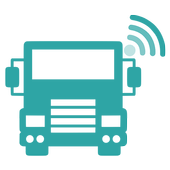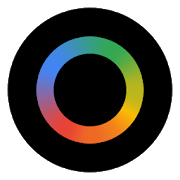Description
App Information Sidebar Edge Launcher- Floatoo
- App NameSidebar Edge Launcher- Floatoo
- Package Namecom.paavu.drawerapp
- UpdatedJun 25, 2021
- File SizeUndefined
- Requires AndroidAndroid 8.0
- Version3.2.40
- DeveloperPaavu Technologies
- Installs100K+
- PriceFree
- CategoryProductivity
- DeveloperGurugram, Haryana, India
- Google Play Link
Sidebar Edge Launcher- Floatoo Version History
Select Sidebar Edge Launcher- Floatoo Version :-
Sidebar Edge Launcher- Floatoo 3.2.40 APK File
Publish Date: 2023 /1/20Requires Android: Android 8.0+ (Oreo, API: 26)File Size: 10.8 MBTested on: Android 11 (Red Velvet Cake, API: 30)File Sha1: 0c2758f4044fc63b465b6dff0f38628305721e67 -
Sidebar Edge Launcher- Floatoo 0.2.52 APK File
Publish Date: 2016 /10/27Requires Android: Android 4.1+ (Jelly Bean, API: 16)File Size: 7.9 MBTested on: Android 6.0 (Marshmallow, API: 23)File Sha1: a47083989b8933fedc0a273fffa2d0c7b199b1da -
Sidebar Edge Launcher- Floatoo 0.2.40 APK File
Publish Date: 2016 /4/1Requires Android: Android 4.1+ (Jelly Bean, API: 16)File Size: 5.9 MBTested on: Android 6.0 (Marshmallow, API: 23)File Sha1: 1615fe007aeb23f6d80a21c16643f1a94eec9858 -
Sidebar Edge Launcher- Floatoo 0.2.38 APK File
Publish Date: 2016 /3/19Requires Android: Android 4.1+ (Jelly Bean, API: 16)File Size: 5.8 MBTested on: Android 6.0 (Marshmallow, API: 23)File Sha1: f225ca92a8bcbbaa35e7902228c8324f26ce754a -
Sidebar Edge Launcher- Floatoo 0.2.34 APK File
Publish Date: 2016 /2/14Requires Android: Android 4.1+ (Jelly Bean, API: 16)File Size: 5.8 MBTested on: Android 6.0 (Marshmallow, API: 23)File Sha1: da1dde880563874f478cf698ffa06f4d4e0c4b0a -
Sidebar Edge Launcher- Floatoo 0.2.31 APK File
Publish Date: 2016 /2/1Requires Android: Android 4.1+ (Jelly Bean, API: 16)File Size: 6.7 MBTested on: Android 6.0 (Marshmallow, API: 23)File Sha1: 4600120eb96a069a739f2cf9b0a1882dc0cefd1c -
Sidebar Edge Launcher- Floatoo 0.2.30 APK File
Publish Date: 2016 /1/22Requires Android: Android 4.1+ (Jelly Bean, API: 16)File Size: 5.8 MBTested on: Android 6.0 (Marshmallow, API: 23)File Sha1: c0fcf601ac209e4cb94d734f0cc17ad876ae569d
Paavu Technologies Show More...
Paavu VTS demo 0.1.1 APK
IMPORTANT: This is a POC version for LIMITEDaudience access----------------------------------------------------------------------------------------An application to track and manage Trucks/Vehicle’s movement alongwith optimizing the goods loading and delivery process.Supervisor Activities-Supervisor can update his profile details like name, phone number,email etc-He can send the vehicle's request to vendor & see the vehiclecount distribution according to vendor share percentage fordifferent source & destination-He get the notification of vehicles details added by thevendor-He can track and update the activity of every vehicle & cansee vehicle's current location in mapSteps for vehicle request1-Login as supervisor2-Go to request in side menu and press + button3-Fill the form & press save to create a request (Select source- destination, type of vehicle, number of vehicle, destination andarrival dates)4-Request & notification will be send to different vendorsproviding different vehicle counts according to the selected areadistribution (based on vendor distribution share)Steps for tracking vehicles1 - Again login as supervisor or Security2 - Supervisor received the notification of vehicles added byvendor2 - Select the track vehicles from side menu option or click onnotification to get the provided vehicles from vendor3 - All the provided vehicles are presented in the list4 - To view location of all vehicles (which have connected GPS& tagged to them through timeline in activity screen) on map,tap on map icon in list5 - Click particular vehicle, it will open detail page withTimeline. How to interact with timeline is described in nextsection6 - To view activities of a particular vehicle on map press mapicon in TimelineSteps to work with Timeline1 - As supervisor or security open any vehicle detail from trackvehicle screen2 - On timeline press arrival at source when the vehicle is arrivedto pickup package3 - Click next option which is automatically started "Source gatein". It will open a screen with options you need to check beforeconfirming the gate in. Save the state after checking any or allitem in the list. It will save it but the gate in process willcomplete when all items have been marked. Press Mark gate in buttonat the end4 - Click next started item "GPS tagged", enter the GPS device idand mobile number here and hit save5 - Press next item "Loading and TAT", enter the goods type andpress save6 - On next "Source gate out" screen check the status afterverification and mark gate out7 - Now vehicle status is set as in transit. "In transit" itself isnot clickable but you can continue with timeline when vehiclearrived at the destination by tapping & marking "Arrival atdestination"8 - Next step is marking destination gate in, follow same steps asin source gate in9 - Un-tag the GPS device and mark "GPS device untagged"10 - Unload goods and mark it by tapping "Unload and TAT"11 - "POD documentation" is marked when document proof are obtainedor signed12 - Now mark destination gate out===========================================Vendor Activities- Vendor can update his profile details like name, phone number,email etc- He received the notification as the supervisor send him vehicle'srequest- Vendor can see list of vehicle requests send by Supervisor andadd/send the vehicles by filling all the required details likevehicle's licence plate number, driver number and driver name perrequestSteps for providing vehicle detail for the request1 - Login as vendor2 - Vendor received the notification for vehicles request sent bysupervisor3 - Go to request to open request list from supervisors or Click onnotification to open a particular request4 - Tap the request card to open detail of request5 - On detail page click the add vehicle button and fill vehicledetails of all the allotted vehicles(according to distribution) andpress save button
Paavu VTS 0.2.24 APK
IMPORTANT: This is a POC version for LIMITED audienceaccess----------------------------------------------------------------------------------------Anapplication to track and manage Trucks/Vehicle’s movement alongwithoptimizing the goods loading and delivery process.SupervisorActivities - The supervisor can update his profiledetails - He cansend the vehicle's request to vendor & see thevehicle countdistribution according to vendor share percentage fordifferentsource & destination - He gets the notification ofvehiclesdetails added by the vendor - He can track and update theactivityof every vehicle & can see vehicle's current locationon themap Steps for vehicle request 1-Login as supervisor 2-Go torequestin the side menu and press + button 3-Fill the form &presssave to create a request (Select source - destination, typeofvehicle, number of the vehicle, destination and arrivaldates)4-Request & notification will be sent to differentvendorsproviding different vehicle counts according to the selectedareadistribution (based on vendor distribution share) Stepsfortracking vehicles 1 - Again login as supervisor or Security 2-Supervisor receives the notification of vehicles added bythevendor 2 - Select the track vehicles from side menu option orclickon the notification to get the provided vehicles from thevendor 3- All the provided vehicles are presented in the list 4 -To viewthe location of all vehicles (which have connected GPS) onthe map,tap on map icon in the list 5 - Click particular vehicle,it willopen detail page with Timeline. How to interact with thetimelineis described in next section 6 - To view activities of aparticularvehicle on map press map icon in Timeline Steps to workwithTimeline 1 - As supervisor or security open any vehicle detailfromtrack vehicle screen 2 - On timeline press arrival at sourcewhenthe vehicle is arrived to pick up the package 3 - Click nextoptionwhich is automatically started "Source gate in". It will openascreen with options you need to check before confirming thegatein. Save the state after checking any or all item in the list.Itwill save it but the gate in process will complete when allitemshave been marked. Press Mark gate in button at the end 4 -Clicknext started item "GPS tagged", enter the GPS device id andmobilenumber here and hit save 5 - Press next item "Loading andTAT",enter the goods type and press save 6 - On next "Source gateout"screen check the status after verification and mark gate out 7-Now vehicle status is set as in transit. "In transit" itself isnotclickable but you can continue with timeline when vehiclearrivedat the destination by tapping & marking "Arrivalatdestination" 8 - Next step is marking destination gate in,followsame steps as in source gate in 9 - Un-tag the GPS device andmark"GPS device untagged" 10 - Unload goods and mark it bytapping"Unload and TAT" 11 - "POD documentation" is marked whendocumentproof are obtained or signed 12 - Now mark destination gateout=========================================== Vendor Activities -Thevendor can update his profile details like name, phonenumber,email etc - He received the notification as the supervisorsend himvehicle's request - The vendor can see the list of vehiclerequestssend by Supervisor and add/send the vehicles by filling alltherequired details like vehicle's license plate number, drivernumberand driver name per request Steps for providing vehicledetail forthe request 1 - Login as a vendor 2 - Vendor receivedthenotification for vehicles request sent by the supervisor 3 - Gotorequest to open request list from supervisors or Clickonnotification to open a particular request 4 - Tap the requestcardto open detail of request 5 - On detail page click the addvehiclebutton and fill vehicle details of all theallottedvehicles(according to distribution) and press save button
Similar Apps Show More...
Smart Drawer - Apps Organizer 1.0.1 APK
Smart Drawer automatically organize you apps for you, working ontop of any launcher. Download Smart Drawer, move its icon on yourhome screen and that's it. You won't have to move your apps infolders, everything will be automatically done for you. - Enjoy theautomatic app sorting - Customize your drawer - Restore the appgrid on phones like Huawei, Xiaomi, Meizu - Hide unwanted apps andprotect them with PIN or fingerprints - Use a gesture to open thedrawer from any app (Preferences → General options → Use gesture)
Productivity Top Show More...
Mobizen Screen Recorder - Record, Capture, Edit 3.9.5.16 APK
Download the most easy to use screen recorderMobizen now and create your first, amazing video!Mobizen is the most easy-to-use, convenient screen recorder thatallows you to record, capture and edit.Everyone can use the 100% free features to make the bestvideos!How to Make the Perfect First Video?ㆍClear Screen Recording in FULL HD!※ Highest Quality supplied ▷ 1080P Resolution, 12.0Mbps Quality, 60FPSㆍCapture your reactions freely while recording game sound and yourvoice with Facecam!ㆍYou can record long videos without worrying while savingonExternal Memory (SD Card)!ㆍ(Trim, Cut, Images, etc.) Raise the quality of your video witha Variety of Video Editing Features!ㆍPut in your favorite BGM and an Intro & OutroVideo to make a personalized video!ㆍRecord a clean screen Without a Watermark with CleanRecording Mode!Available Only with MobizenㆍAnyone can use it with No rooting starting from OS4.4!ㆍUse Screen Recording, Capture, and Editing all forFREE!ㆍYou can Remove the Watermark for FREE!Have Any Question while Using Mobizen?You can keep up-to-date with Mobizen Features, News, and thecontinually growing Mobizen Community through the followingsites!ㆍHelp Center: support.mobizen.comㆍYouTube: youtube.com/mobizenappㆍCommunity: https://goo.gl/Apu9efHelp Us Better the AppHave you seen any weird words in Mobizen?ㆍLanguage Volunteer☞http://goo.gl/forms/0nxGT5XGqxDon't hesitate and download Mobizen now!※ To experience all the features of Mobizen Screen Recorder, youmust agree to Storage, Camera, Mic, and Draw over AppsPermissions.
Microsoft Word 16.0.13328.20160 APK
The familiar Word app lets you create, edit,view and share your files with others quickly and easily. It alsolets you view and edit Office doc attached to email messages. Workwith anyone, anywhere with confidence. With Word, your Office moveswith you everywhere supporting you whether you are a blogger, awriter, a journalist, a columnist, a student working on assignmentsor a project manager working on documentation, it will be as handyas you want it to be. Word introduces pdf reader and makes readinga pdf easier for you. It enables you to read your pdfs and e-bookswhile traveling, before bedtime or wherever you want.Make impactful text documents, scripts, blogs, write-ups, orresumes. Customize your document, letter, resume, or your notesyour way with robust tools that enable you to accomplish your bestwriting with the best format options. Word gives you thecapabilities to customize your writing and design your document tomeet your specific needs with respect to your different projectsand assignmentsCreate with confidenceJump-start your project, assignments, letter, blogs, scripts, note,write-ups or resume with beautifully designed modern templates. Inyour assignments, letters, notes, scripts, resume and projectdocumentation: use rich formatting and layout options to note downyour ideas and express it in writing. Document format and layoutstay pristine and look great — no matter what device youuse. Reading, writing and editing ComfortablyWith Word’s pdf reader feature, now go through your pdf documentsat your own ease on any device. Reading view lets you read longtext docs, pdfs, letters, scripts, write-ups, blogs or notes andreview files on your device with ease. Writing down insights fromthe web right into your Word docs helps you review the insightslater. Edit your pdf by converting it into word document file andmake changes in your docs as you want. Convert your doc into pdfafter editing and share your pdf file with a click of button.Collaborate with anyone, anywhereAs you and your team make changes to your text documents, you canrevert to view earlier drafts of the files with the improvedversion history in Word.Keep everyone on the same pageShare your thoughts by commenting in your doc right next to thetext you’re discussing. Everyone can add to the conversation andstay on top of changes to the text, layout and formatting indocs.Sharing is simplifiedShare your pdfs and document files with a click of a button toquickly invite others to edit or view your text documents. Easilymanage access permissions and see who’s working in a document. Copythe content of your word files directly in the body of an emailmessage with its format intact or attach your pdfs and docs to anemail and make sharing easier.REQUIREMENTS• OS version: KitKat (4.4.X) or above• 1 GB RAM or aboveTo create or edit documents, sign in with a free Microsoft accounton devices with a screen size of 10.1 inches or smaller.Unlock the full Microsoft Office experience with a qualifyingOffice 365 subscription (see http://aka.ms/Office365subscriptions)for your phone, tablet, PC and Mac.Office 365 subscriptions purchased from the app will be charged toyour Play Store account and will automatically renew within 24hours prior to the end of the current subscription period, unlessauto-renewal is disabled beforehand. You can manage yoursubscriptions in your Play Store account settings. A subscriptioncannot be cancelled during the active subscription period.Please refer to Microsoft’s EULA for Terms of Service for Office onAndroid. By installing the app, you agree to these terms andconditions: http://aka.ms/eula
Adobe Acrobat Reader 21.5.0.18012 APK
Adobe Acrobat Reader is the free, trustedleader for reliably viewing, annotating, and signing PDFs.VIEW PDFs• Quickly open PDF documents from email, the web, or any app thatsupports “Share.”• Search, scroll, and zoom in and out.• Choose Single Page, Continuous scroll, or Reading mode.ANNOTATE AND REVIEW PDFs• Make comments on PDFs using sticky notes and drawing tools.• Highlight and mark up text with annotation tools.• View and work with annotations in the comments list.SCAN DOCUMENTS AND WHITEBOARDS• Use your device camera to snap a photo of anything—a document,whiteboard, form, picture, receipt, or note—and save it as aPDF.• Scan multiple document pages into a single PDF and reorder themas desired.• Easily save and share scanned PDFs.• Enhance your camera images with improved boundary detection,perspective correction, and text sharpness.• Requires Android 4.4 KitKat+.FILL AND SIGN FORMS• Quickly fill out PDF forms by typing text into fields.• Use your finger to e-sign any PDF document.PRINT, STORE AND SHARE FILES• Sign in to your free Adobe Document Cloud account.• Connect your Dropbox account.• Print documents from your Android device.IN-APP PURCHASEConvert PDFs and organize pages on the go by subscribing to one ofAdobe’s online services. You can get started without ever leavingyour app, and subscriptions work across all your computers anddevices.ORGANIZE PAGES IN PDF FILES• Subscribe to Acrobat Pro DC using In-App Purchase.• Reorder, rotate, and delete pages in your PDFs.CREATE PDF FILES• Subscribe to Adobe PDF Pack using In-App Purchase.• Create PDF files.• Convert Microsoft Office files and images to PDF.EXPORT PDF FILES TO WORD OR EXCEL• Subscribe to Adobe Export PDF using In-App Purchase.• Save PDF documents as editable Microsoft Word or Excelfiles.ALREADY A SUBSCRIBER?If you have a subscription to Acrobat Pro, Acrobat Standard, PDFPack, or Export PDF, just sign in to convert and export PDFs on thego.AVAILABLE LANGUAGESEnglish, Chinese Simplified, Chinese Traditional, Czech, Danish,Dutch, Finnish, French, German, Italian,Japanese, Korean, Norwegian, Polish, Portuguese, Russian, Spanish,Swedish and TurkishPRICEAcrobat Reader for Android is free.Terms & Conditions: Your use of this application is governed bythe Adobe General Terms of Use(http://www.adobe.com/legal/terms.html and the Adobe Privacy Policy(http://www.adobe.com/privacy/policy.html)
WPS Office - Word, Docs, PDF, Note, Slide & Sheet 17.5.1 APK
Rated as ”Best Office App for Mobile” ”the Easiest Word Processor on Phone” by Millions of UsersAcross the World. Over 1 Billion DownloadsGoogle Play Awards: “Best App of 2015” “Editors’ Choice” “TopDeveloper”WPS Office is the smallest size (less than 35MB) and all-in-onecomplete free office suite on Android mobile and tablets,integrates all office word processor functions: Word, PDF,Presentation, Spreadsheet , Memo and Docs Scanner in oneapplication, and fully compatible with Microsoft Word, Excel,PowerPoint, Google Doc and Adobe PDF format.The aim of WPS Office is to provide you one-stop working solutionsince 1989. Various of office tools and unique andintuitive UI design ensures you enjoy the best mobile officeexperience. You could easy to do all office word processingon-the-go on phone, tablet and other portable devices. WPS Officeallows you can create, view, edit and share office word documentsand homework as handy as you need while out of office, inclass,traveling, before bedtime or whenever and wherever youwant.【WPS Office Highlights Features】All-in-one Complete Free Office Suite App• Integrate with Memo, Document, Spreadsheet, Presentation andPDF• Fully compatibility with Microsoft Office( Word, PowerPoint,Excel and Txt), Google Docs, Sheets, Slide, Adobe PDF andOpenOffice.Free PDF Converter, PDF Reader and PDF Editor• Convert all office docs ( word, text, excel, PowerPoint,doc ) toPDFs• Scan paper docs to PDFs/images using mobile camera• Support PDFs viewing, Add bookmarks and Annotations Viewing• Support PDF Signature,PDF Extract/Split, PDF Merge, PDF toWordMake Presentations on-the-go• Dozens of new Presentation layouts, animation and transitioneffects• Make presentations using WIFI, NFC, DLNA and Miracast• Touch controlled laser pointer, Ink feature lets you draw onslides while in presentation modeEasy to Use and Powerful Spreadsheets• Complete predefined formulas makes you do basic data and digitaloperation more convenientlyConnect to Cloud Drive• Automatically save office documents to the clouds: Dropbox,Google Drive, Box, Evernote and OneDrive. Keep your all documentsalways up-to-date via cloud service.• Easily access and edit office documents directly from anydevicesDocuments Encryption&Recovery• Support documents encryption, keep your office documents&data safe•Easily recover deleted documents in 30 days as you wantEasy to Share/Transfer Documents• Easy to share office documents via WIFI, NFC, DLNA, Email,Instant Messaging, Whatsapp, Telegram, Facebook and TwitterFully supports Multi-window mode• Allows you easy to deal with different tasks at the sametimeUnique and Intuitive Mobile Office Experience• Special Night Mode and Mobile View mode for Documents viewing andPDFs readingSupports 51 languages and All Office File Formats• File Formats: doc, docx, wpt,dotm,docm, dot, dotx / xls, xlsx,xlt, xltx, csv, xml , et, ett / PDF / ppt, pot, dps, dpt, pptx,potx, ppsx / txt / log, lrc, c, cpp, h, asm, s, java, asp, bat,bas, prg, cmd, ZipEnsure Hardware Device’s Power Saving• The unique software coding promises never lagging the operationof your mobile operating system.Various of Value-added in-app Products• Exclusive authorized Fonts Package and PresentationTemplates;• Convert texts to fine images; and more services for WPS Office members is coming soon. Join usnow!【Editors’ Reviews】CNET: ”An all-in-one office app with speedy performance” “oneof the best mobile office suites”USA Today: “Best Apps for Mobile Phones and Tablets”Gizmodo: "Essential app for your new Android phone or tablet””There may well be better Office apps out there, but this is one ofthe best free ones.”Economic Times: “one of the best free document viewer andediting apps available”【Support Page】http://help.wps.com/Android-Office/
9d+ (Nono Dígito) 6.2 APK
Prepare seu celular para o nono dígito comapenas um clique!O aplicativo já está preparado para os celulares dos estados dePR, SC e RS.Destaque no G1 - Tecnologia - Globo:http://g1.globo.com/tecnologia/tem-um-aplicativo/noticia/2012/07/aplicativos-adicionam-numero-9-aos-contatos-de-celulares-com-codigo-11.htmlhttp://g1.globo.com/economia/noticia/2015/05/celulares-de-seis-estados-passam-ter-nono-digito-partir-deste-domingo-31.htmlO aplicativo 9d+ (Nono Dígito) permite a atualização rápida eautomática de todos os contatos do seu aparelho para contemplar ainclusão do Nono Dígito, que entrará em vigor nos estados de Paraná(41, 42, 43, 44, 45 e 46), Santa Catarina (47, 48 e 49) e RioGrande do Sul (51, 53, 54 e 55) no dia 6 de Novembro de 2016 e quejá está em vigor em todos os outros estados do Brasil.Evite ter que atualizar a sua agenda manualmente através do 9d+(Nono Dígito)!RECOMENDAÇÃO: Antes de utilizar a opção SUBSTITUIR, utilize aopção DUPLICAR e verifique se a criação dos números está correta.Caso esteja, utilize a opção APAGAR e só então utilize a opçãoSUBSTITUIR.OBSERVAÇÃO: UTILIZE O APLICATIVO POR SUA PRÓPRIA CONTA E RISCO.É recomendável fazer o backup de seus contatos através da função"Exportar" presente no seu aparelho celular antes de utilizar o 9d+ou qualquer outro aplicativo que altere os números de sua agenda decontatos. A aplicação funciona na grande maioria dos aparelhos decelular, porém devido à natureza do sistema operacional Android, oresultado é imprevisível.O aplicativo permite as seguintes operações:1) DUPLICAR: A escolha de duplicar seus números de telefone, crianovos números para os seus contatos já adequados ao nono dígito como prefixo "9d+". Isso significa que você NÃO perderá nenhum númerode seus contatos atuais. Nenhuma informação já existente seráapagada ou alterada. Além disso, seu aparelho continuaráfuncionando normalmente antes e depois da implantação do nonodígito. Utilize esta opção do nono dígito entrar em vigor em suaárea ou caso queira testar o resultado final antes de substituirseus contatos.2) SUBSTITUIR: A escolha de substituir seus números de telefoneatualiza a sua agenda de contatos para contemplar a inclusão donono dígito.3) REMOVER TELEFONES DUPLICADOS: Caso você tenha utilizado aopção de "DUPLICAR" seus contatos e queira apagá-los, utilize estafuncionalidade.O aplicativo tem inteligência para identificar númerospertencentes às cidades do estados que vão receber o nono dígito.Caso o seu celular seja de uma dessas áreas e você não costumecadastrar o DDD em seus contatos, basta marcar a opção "Adicionarnovo dígito a números locais (sem DDD)", que irá considerar quetodos os seus contatos devem sofrer a inclusão do nono dígito.O aplicativo identifica e trata adequadamente:-Números de rádio (ex. Nextel, que NÃO sofrerão a inclusão do nonodígito)-Números pertencentes apenas às cidades afetadas-Números cadastrados com prefixo internacional-Números cadastrados com códigos de operadora-Números de celular que começam com 5, 6, 7, 8 e 9funcionamento, por favor, envie um e-mail para o desenvolvedor,informando seu modelo de celular.Tags: 9d+ 9 d+ novedemais noved+ 9 d + nove de mais 9d + nonodígito 9 dígitos nono digito novo dígito novo digito anatel novonúmero novo numero 9 plus ddd 11 12 13 14 15 16 17 18 19 21 22 2427 28 31 32 33 34 35 37 38 61 62 63 64 65 66 67 68 69 71 73 74 7577 79 81 82 83 84 85 86 87 88 89 91 92 93 94 95 96 97 98 99 BA SEMG embratel oi claro tim vivo 9demais 41 42 43 44 45 46 47 48 49 5153 54 55 pr sc rsPrepare your phone forthe ninth digit with just one click!The application is already prepared for the cell of the PRstates, SC and RS.Featured in G1 - Technology - Globe:http://g1.globo.com/tecnologia/tem-um-aplicativo/noticia/2012/07/aplicativos-adicionam-numero-9-aos-contatos-de-celulares-com-codigo-11.htmlhttp://g1.globo.com/economia/noticia/2015/05/celulares-de-seis-estados-passam-ter-nono-digito-partir-deste-domingo-31.htmlThe 9d + application (ninth digit) allows fast and automaticupdate of all contacts from your device to contemplate theinclusion of the ninth digit, which will take effect in the statesof Paraná (41, 42, 43, 44, 45 and 46) Santa Catarina (47, 48 and49) and Rio Grande do Sul (51, 53, 54 and 55) on November 6, 2016and is already in force in all other states of Brazil.Avoid having to manually update your calendar through 9d +(Ninth Digit)!RECOMMENDATION: Before using the REPLACE option, use theDUPLICATE option and verify the creation of the numbers arecorrect. If so, use DELETE and then only use the REPLACEoption.NOTE: USE THE SOFTWARE AT YOUR OWN RISK. It is recommended toback up your contacts using the "Export" link on your mobile devicebefore using 9d + or any other application that change the numberof your address book. The application works in most mobile devices,but due to the nature of the Android operating system, the resultis unpredictable.The application allows the following operations:1) DUPLICATE: The choice of doubling their phone numbers, createsnew numbers to your contacts already suitable to the ninth digit to"9d +" prefix. This means that you do not lose any number of yourcurrent contacts. No existing data will be erased or altered. Inaddition, your machine will continue to function normally beforeand after the implementation of the ninth digit. Use this ninthdigit option go into effect in your area or if you want to test theend result before replacing your contacts.2) REPLACE: The choice to replace their phone numbers updatesyour address book to contemplate the inclusion of the ninthdigit.3) REMOVING DUPLICATE PHONES: If you used the option to"DUPLICATE" your contacts and want to delete them, use thisfeature.The application has intelligence to identify numbers that belongto the cities of the states that will receive the ninth digit. Ifyour phone is one of those areas and you do not usual registeringDDD in your contacts, simply check the option "Add new digit localnumbers (no area code)" which will consider all your contactsshould suffer the inclusion of ninth digit.The application identifies and addresses properly:radio -Numbers (eg. Nextel, NOT suffer the inclusion of the ninthdigit)-Numbers Belonging only to the affected cities-Numbers registered with international prefix-Numbers registered with carrier codesMobile -Numbers starting with 5, 6, 7, 8 and 9operation, please send an email to the developer stating your phonemodel.Tags: 9d + 9 d + novedemais Devon + 9 d + nine more 9d + ninthdigit 9 digit ninth digit new new digit digit new anatel new numbernumber 9 plus ddd 11 12 13 14 15 16 17 18 19 21 22 24 27 28 31 3233 34 35 37 38 61 62 63 64 65 66 67 68 69 71 73 74 75 77 79 81 8283 84 85 86 87 88 89 91 92 93 94 95 96 97 98 99 BA SE MG Embratelhi course tim live 9demais 41 42 43 44 45 46 47 48 49 51 53 54 55sc RS pr
Kika Keyboard - Cool Fonts, Emoji, Emoticon,GIF APK
Kika Keyboard is a free emoji keyboard appthat makes typing fast, accurate and fun!Packed with thousands of emojis, emoticons, cool fonts, funnyGIFs😂, smiley faces, smileys, stickers, stylish keyboard themes,sounds, customizable keyboard wallpaper & layout and amazinggoodies, kika keyboard that has been loved by over 20 million usersis the best emoji keyboard app for Android! Upgrade your keyboardto Kika Keyboard for FREE to type faster and send cool GIFs &emojis to amaze your friends!Protect yourself from embarrassing typos with our ultra-intelligentpredictive text, smart autocorrect, suggested emojis and GIFsfeatures and swipe to type messages single handedly!3000+ emojis and emoticons, trending GIFs, stickers and colorfulthemes, more than 150 languages. Kika will be there for you nomatter who you need to chat with 💌💤And the best part is… It’s available completely FREE of charge!Just a great emoji keyboard for android tablet device! We providefree emoji, emoticons, stickers and other smiley faces (ʘ‿ʘ).Key Features🏅The 1st keyboard with native support for WhatsApp's skintone emojis.😂An ever growing library of FREE emoji, stickers andfunny gifs for Messenger, Snapchat, WhatsApp, Facebook, Twitter,WeChat, Instagram, Line, Kik, Imo, Telegram, Yahoo SMS and othersocial media messengers. Available across all major OS and smartdevices.Hundreds of keyboard themes available to suit yourstyle.Cool fonts and keypress sounds(typewriter, piano,violin, etc) to make your keyboard fun.Custom keyboard theme by choosing your own photos,wallpapers, emoji wallpaper, applock pictures, launcher pictures.You can also change the theme colors, customize the font style,fonts size and colors!Customizable layout (one-hand mode and split screen) to completelysuit your needs. QWERTY, QWERTZ and AZERTY for phone mode and otherlayouts specifically for pad tablet.Swipe to type messages single handedly on keyboard and type fast.Best keyboard with multiple typing effects, glide typing,gesturetyping, smooth swipe to type functionality(slide your finger totype), voice typing input technology.Ultra-intelligent predictive text/autocorrect featureauto-completes the words you are typing and offers you accuratenext-word prediction and predict favorite emoticons. Kika keyboardis the most fun, customizable way to type across samsung galaxy,huawei, honor, ZTE, LGE etc all the devices and officially thefastest keyboard tools in the world.🍭Full support for mobiles and tablets🎬IP movie contents.Emoji and Emoticons-Tons of android emoji, emoticons, kaomoji, large emoji, sticker,animated emoji, avatar emoji.- Japanese emoticons ( ͡° ͜ʖ ͡°), ( ˘ ³˘)❤- Emoji & emoticons prediction to match your words fromkeyboard.- Emoji art, Emoji symbols, Emoji dictionary, Emoji answer, EmojiASCII, Emoji wallpaper, Emoji games, Emoji maker, photo emoji,talking emoji, messages emoji, snapchat emoji, emoji editor forpictures, emoji for facebook post.-New emojis like T-Rex, bearded face, breast-feeding woman aresupported on Android O devices!- Packed with Emojione, Emoji Love, Twemoji, AndroidN Emoji,Glitter Emoji, Adult Emoji, Sexy Emoji in Kika Keyboard.PRIVACY CHAT & SECURITYKika will never collect your personal info or photos you set aswallpapers. We only use the words typed by you to make thepredictions more accurate.We are constantly working hard on making the Kika Keyboard appbetter and more useful, intelligent, automation for your typingneeds.Connect UsFacebook: www.facebook.com/KikaKeyboardOfficial Website: www.kikatech.com/keyboardSupport & Feedback: [email protected] an idea? Want to cooperate with us? Let us [email protected]
Notepad++ 1.0.5 APK
Notepad++ for Android is a simple notepad appwhere you can take notes down quickly by adding text. It gives youa quick and simple notepad editing experience when you write notes,memo, email, message, shopping list and to do list.Now it supports widgets! (To use widget properly, the app willneed to be install on the phone instead of sd-card)*Features*-Android 4.0+-Organize notes by color-Sticky Note Widget-Checklist for To do list & Shopping list-Checklist to get things done (GTD)-Organize your schedule in calendar-Secured backup notes to sd storage-Supports online back up and sync. You can sync notes between phoneand tablet-Reminder on status bar-Search notes-Quick memo / notes